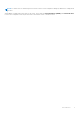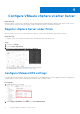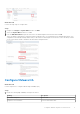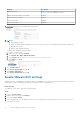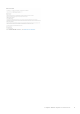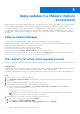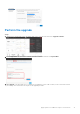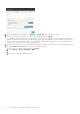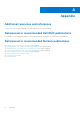Reference Guide
Table Of Contents
- Dell EMC XC Series Appliances and XC Core Systems Best Practices for Running VMware ESXi 6.5 or Later Clusters on XC Series Appliances and XC Core Systems
- Revision history
- Introduction
- Boot devices
- Configure VMware vSphere vCenter Server
- Apply updates in a VMware vSphere environment
- Deployment best practices
- Appendix
Apply updates in a VMware vSphere
environment
Update the drivers and keep them maintained because component firmware may require a matching driver to function optimally.
Use the VMware Update Manager (or other methods to update host drivers) and then update the firmware using LCM.
If a single driver update or security patch is needed, use a validated version of VMware ESXi Dell customized ISO. However, in
the case that a VMware certified service patch or security update is needed that cannot be maintained using this ISO method,
other methods of VMware supported updating are allowed. Consult with Dell EMC support if you have questions surrounding
the update.
VMware Update Manager
You may use VMware Update Manager (VUM) to apply incremental updates in a Nutanix environment.
Nutanix supports the ability to patch upgrade ESXi hosts with versions that are greater than or released after the Nutanix
qualified version, but Nutanix might not have qualified those releases.
When implementing VUM, ensure the following restrictions apply:
● Ensure that you do not import any third-party patches into VUM.
● Ensure that you clear the Remove 3rd party add-ins option in the VUM interface.
If other issues occur with the upgrade process, an alert is raised in the Prism Alert dashboard. For further information, refer to
the vSphere Update manager Installation and Administration Guide for instructions.
Pre-requisite for a One-Click upgrade process
Dell EMC recommends that ESXi host updates are applied through Prism's One-Click feature, as this is a cluster-aware process.
About this task
Nutanix qualifies specific VMware ESXi hypervisor updates and provides a related JSON metadata upgrade file on the Nutanix
Support Portal for one-click upgrade through the Prism web console Software Upgrade feature.
Dell EMC provides qualified ESXi binary files to Nutanix, and Nutanix in turn provide the related JSON metadata upgrade files.
Steps
1. Log in to the Nutanix portal with your credentials.
2. Go to Downloads > Hypervisor Details and download the JSON file for the ESXi release that you want to apply to the
cluster nodes.
3. Download the appropriate ESXi binary .zip file from the Dell support site.
4. Run the Nutanix Cluster Checks (NCC) using one of the following methods:
● From the Prism web console Health page, select Actions > Run Checks > All Checks and then click Run.
● Log in to a Controller VM and use the ncc CLI
nutanix@cvm$ ncc health_checks run_all
NOTE:
If the check reports a status other than PASS, resolve the reported issues before proceeding. If you are
unable to resolve the issues, contact Dell Support for assistance.
5. Disable Admission Control within vCenter Server, on performing the following:
a. Right-Click on the cluster resource and select Settings.
b. Select Services > vSphere Availability > EDIT.
c. Select Admission Control > Define host failover capacity by and set it to Disabled.
5
12 Apply updates in a VMware vSphere environment