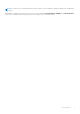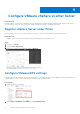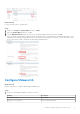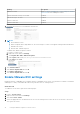Reference Guide
Table Of Contents
- Dell EMC XC Series Appliances and XC Core Systems Best Practices for Running VMware ESXi 6.5 or Later Clusters on XC Series Appliances and XC Core Systems
- Revision history
- Introduction
- Boot devices
- Configure VMware vSphere vCenter Server
- Apply updates in a VMware vSphere environment
- Deployment best practices
- Appendix
4. When the upload process completes, click Upgrade > Upgrade Now, then click Yes to confirm.
5. Enter in the VMware vCenter Server credentials when prompted and click Upgrade.
The Upgrade Software dialog box shows the progress of your selection, including status of pre-installation checks and
uploads, through the Progress Monitor. All VMs running on the node will be migrated to another node in the cluster before
the node is placed into maintenance mode. Once the node has completed the upgrade process, it will be re-added to the
cluster before the process moves on to the remaining nodes.
6. When all nodes have been successfully upgraded, repeat step 4 to validate that no errors have occurred during the process.
7. Re-enable Admission Control within vCenter Server with the following:
a. Right-Click on the cluster resource and select Settings.
b. Go to Services > vSphere Availability > EDIT.
c.
d. Re-enable your previously defined settings.
14
Apply updates in a VMware vSphere environment