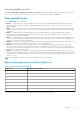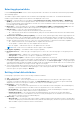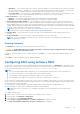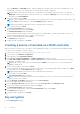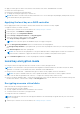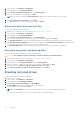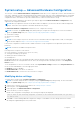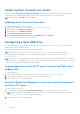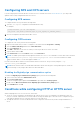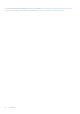Users Guide
Table Of Contents
- Lifecycle Controller User's Guide
- Introduction
- Using Lifecycle Controller
- Operating system deployment
- Monitor
- Hardware inventory view and export
- About view and export current inventory
- About view and export factory-shipped inventory
- Viewing hardware inventory — current or factory shipped
- Exporting hardware inventory — current or factory shipped
- Viewing or exporting hardware inventory after part replacement
- Viewing or exporting current inventory after resetting Lifecycle Controller
- Lifecycle Controller log
- Firmware update
- Configure
- System control panel access options
- Configuring iDRAC
- Configuring system time and date
- Configuring RAID
- Configuring RAID using software RAID
- Creating a secure virtual disk on a RAID controller
- Key encryption
- Local key encryption mode
- Breaking mirrored drives
- System setup — Advanced Hardware Configuration
- Collect system inventory on restart
- Configuring a local USB drive
- Configuring NFS and CIFS servers
- Conditions while configuring HTTP or HTTPS server
- Maintain
- Easy-to-use system component names
- Using the system setup and boot manager
- Troubleshooting and frequently asked questions
2. In the left pane, click Hardware Configuration.
3. In the right pane, click Configuration Wizards.
4. On the Storage Configuration wizards page, click Key Encryption.
5. Select the controller that is encrypted and click Next.
NOTE: The encryption mode (Local Key Encryption) applied to the selected controller does not change.
6. Select Encrypt unsecure virtual disks and click Next.
7. To enable encryption, select unsecure virtual drives and click Finish.
Rekey controller with new local key
To rekey the controller with a new local key:
1. Start Lifecycle Controller. For more information, see Starting Lifecycle Controller.
2. In the left pane, click Hardware Configuration.
3. In the right pane, click Configuration Wizards.
4. On the Storage Configuration wizards page, click Key Encryption.
5. On the Select Controller Select the controller to which the local key is applied and click Next.
6. In the Existing Passphrase field, enter the existing passphrase associated with the displayed Encryption Key Identifier.
7. In the New Encryption Key Identifier field, enter the new identifier. The Encryption Key Identifier is a passphrase hint;
you must enter the passphrase when Lifecycle Controller prompts this hint.
8. In the New Passphrase field, enter the passphrase that is associated with the new encryption key identifier.
Removing encryption and deleting data
To remove the encryption and delete the data on the virtual disks:
CAUTION: The existing encryption, virtual drives, and all the data are permanently deleted.
1. Start Lifecycle Controller. For more information, see Starting Lifecycle Controller.
2. In the left pane, click Hardware Configuration.
3. In the right pane, click Configuration Wizards and click Key Encryption.
4. Select the controller on which you must remove the key that was applied and click Next.
5. In the right pane, select Remove encryption and delete data and click Next.
6. Select Delete encryption key and all secure virtual disks and click Finish.
Breaking mirrored drives
To split the mirrored array of RAID-1 virtual drives:
1. Start Lifecycle Controller.
2. In the left pane, click Hardware Configuration.
3. In the right pane, click Configuration Wizards.
4. Under Storage Configuration wizards, click Break Mirror.
The Break Mirror page is displayed with the mirrored virtual drives.
5. Select the related controller and click Finish.
NOTE: The Break Mirror feature does not support PERC 10.5, PERC 11, and software RAID controllers.
The system automatically turns off even if one mirrored array is successfully delinked.
46
Configure