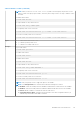CLI Guide
remoteimage
Table 85. Details of remoteimage
Description Connects, disconnects, or deploys a media file on a remote server.
To run this subcommand, you must log in with virtual media privilege for iDRAC.
Synopsis
● racadm remoteimage -d
●
racadm remoteimage -s
● racadm remoteimage -c [-u <username> -p <password> -l <image_path>]
Input
● -c—Connect the image.
● -d—Disconnect image.
● -u—User name to access shared folder.
● -p—Password to access shared folder.
● -l —Image location on the network share; use single quotation marks around the location.
● -s —Display current status.
NOTE: Use a forward slash (/) when providing the image location. If backward slash (\) is used,
override the backward slash for the command to run successfully.
For example:
racadm remoteimage -c -u user -p xxx -l /\/\192.168.0.2/\CommonShare/
\diskette
NOTE: The following options only apply to connect and deploy actions
● -u —Username.
User name to access the network share. For domain users, you can use the following formats:
○ domain/user
○ domain\user
○ user@domain
● -p —Password to access the network share.
Example
● Disable Remote File Sharing.
racadm remoteimage -d
Disable Remote File Started. Please check status using -s option to
know Remote File Share is ENABLED or DISABLED.
● Check Remote File Share status.
racadm remoteimage -s
Remote File Share is Enabled
UserName
Password
ShareName //192.168.0/xxxx/dtk_3.3_73_Linux.iso
● Deploy a remote image on iDRAC CIFS Share.
racadm remoteimage -c -u admin -p xxx -l //192.168.0.32/dev/OM840.iso
● Deploy a remote image on iDRAC NFS Share.
racadm remoteimage -c -u root -p password -l '192.168.1.113:/opt/nfs/
OM840.iso
RACADM Subcommand Details 111