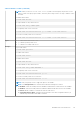CLI Guide
sslcertupload
Table 96. Details of sslcertupload
Description
Uploads a custom SSL server or CA certificate for Directory Service from the client to iDRAC.
To run this subcommand, you must have the following privilege:
● Active Directory certificate - Privilege required Configure iDRAC + Configure User
● Public Key Cryptography Standards (PKCS) format - Privilege required Configure iDRAC
● Client Trust certificate for SSL format - Privilege required Configure iDRAC
NOTE: For this command, files without extension or no extension are allowed.
Synopsis
● racadm sslcertupload -t <type> -f <filename> -p <passphrase>
● racadm sslcertupload -t 8 -i <instance(1 or 2)>
Input
● -f—Specifies the source filename in the local file system of the certificate uploaded.
● -p—Pass phrase for the Public Key Cryptography Standards file.
● -t—Specifies the type of certificate to upload. The type of certificate must be:
○ 1—Server certificate
○ 2—CA certificate for Directory Service
○ 3—Public Key Cryptography Standards (PKCS) format
○ 4—Client Trust certificate for SSL format
○ 6—SEKM SSL certificate
○ 7—KMS CA certificate
○ 8—Rsyslog Server CA
○ 9—RSA CA certificate
○ 10—SCEP CA certificate
○ 16—Custom certificate
● -i—Instance value. This is applicable only for Rsyslog Server CA certificate.
Output
● racadm -r 192.168.0.2 -u root -p xxx sslcertupload -t 2 -f cert.txt
Certificate that is successfully uploaded to the RAC.
● racadm sslcertupload -t 8 -i 1 Telemetry certificate uploaded successfully.
Example
● Uploading a server certificate:
racadm -r 192.168.0.2 -u root -p xxx sslcertupload -t 1 -f cert.txt
● Uploading web server certificate and key:
racadm -r 192.168.0.2 -u root -p xxx sslcertupload -t 6 -f cert.txt
-k key.txt
● Uploading Active Directory certificate:
racadm -r 192.168.0.2 -u root -p xxx sslcertupload -t 2 -f
ad_cert.txt
● Uploading Client Trust certificate for SSL:
racadm -r 192.168.0.2 -u root -p xxx sslcertupload -t 4 -f
https_cert.cer
● Uploading a telemetry certificate:
racadm -r 192.168.0.2 -u root -p xxx sslcertupload -t 8 -i 1
120 RACADM Subcommand Details