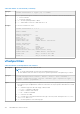CLI Guide
Table 114. Details of update subcommand (continued)
● Perform update from an FTP repository with authentication and reboot the server to apply the updates
racadm update -f Catalog.xml -e 192.168.11.10/Repo/MyCatalog -u user -p
mypass -a TRUE -t FTP
● Perform update from a HTTP repository and restart the server to apply the updates.
racadm update -f Catalog.xml -e 192.168.11.10/Repo/MyCatalog -a TRUE -t
HTTP
● Perform update from a TFTP repository and restart the server to apply the updates.
racadm update -f Catalog.xml -e 192.168.11.10/Repo/MyCatalog -a TRUE -
t TFTP
● Perform update from an FTP repository through a proxy server.
racadm update -f Catalog.xml -e 192.168.11.10/Repo/MyCatalog -a TRUE -
ph 145.140.12.56 -pu prxyuser -pp prxypass -po 80 -pt http -t FTP
● Perform update from an downloads.dell.com
racadm update -f Catalog.xml.gz -e ftp.dell.com/Catalog -a TRUE -t FTP
● View the comparison report generated when --verifycatalog is used.
racadm update viewreport
usercertupload
Table 115. Details of usercertupload
Description Uploads a user certificate or a user CA certificate from the client to iDRAC.
To run this subcommand, you must have the Configure iDRAC permission.
Synopsis
racadm usercertupload -t <type> [-f <filename>] -i <index>
Input
● -t — Specifies the type of certificate to upload, either the CA certificate or server certificate.
○ 1=user certificate
○ 2=user CA certificate
● -f — Specifies the filename of the certificate that must be uploaded. If the file is not specified, the
sslcert file in the current directory is selected.
● -i — Index number of the user. Valid values 2–16.
Output If upload is successful, the message User certificate successfully uploaded to the RAC.
If unsuccessful, appropriate error message is displayed.
Example
To upload user certificate for user 6.
racadm usercertupload -t 1 -f c:\cert\cert.txt -i 6
usercertview
Table 116. Details of usercertview
Description Displays the user certificate or user CA certificate that exists on iDRAC.
RACADM Subcommand Details 161