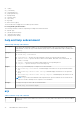CLI Guide
Table 7. Details of arp sub command (continued)
To use this subcommand, you must have Debug privilege.
Synopsis
racadm arp
Input N/A
Example
racadm arp
Output
Table 8. Details of output
Address HW Type HW Address Mask Device
192.168.1.1 Ether 00:0d:65:f3:7c:bf C eth0
autoupdatescheduler
Table 9. Details of the autoupdatescheduler command
Description You can automatically update the firmware of the devices on the server.
To run this subcommand, you must have the Server Control privilege.
NOTE:
● The autoupdatescheduler subcommand can be enabled or disabled.
● Lifecycle Controller and CSIOR may not be enabled to run this subcommand.
● The autoupdatescheduler can be enabled or disabled.
● The minimum Lifecycle Controller version required is Lifecycle Controller 1.3.
● When a job is already scheduled and the clear command is run, the scheduling parameters are
cleared.
● If the network share is not accessible or the catalog file is missing when the job is scheduled, then
the job is unsuccessful.
Synopsis
● To create the AutoUpdateScheduler, run the command.
racadm autoupdatescheduler create -u <user> -p <password> -l
<location> -f <filename> -time <time> -dom <DayOfMonth> -wom
<WeekOfMonth> -dow <DayofWeek> -rp <repeat> -a <applyreboot> -ph
<proxyHost> -pu <proxyUser> -pp <proxyPassword> -po <proxyPort> -pt
<proxyType>
● To view AutoUpdateScheduler parameter, run the command.
racadm autoupdatescheduler view
● To clear and display AutoUpdateScheduler parameter, run the command.
racadm autoupdatescheduler clear
NOTE: After the parameters are cleared, the AutoUpdateScheduler is disabled. To schedule the
update again, enable the AutoUpdateScheduler.
Input Valid options:
● -u — Specifies the user name of the remote share that stores the catalog file.
NOTE: For CIFS, enter the domain name as domain or username.
● -p — Specifies the password of the remote share that stores the catalog file.
RACADM Subcommand Details 33