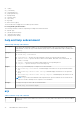CLI Guide
Table 9. Details of the autoupdatescheduler command (continued)
○ For TFTP, run the command:
racadm autoupdatescheduler create -l tftp://1.2.3.4 -f cat.xml.gz -
time 14:30 -dom 1
-rp 5 -a 1
○ To view AutoUpdateScheduler parameter:
racadm autoupdatescheduler view
hostname = 192.168.0
sharename = nfs
sharetype = nfs
catalogname = Catlog.xml
time = 14:30dayofmonth =1
repeat = 5
applyreboot = 1
idracuser = racuser
○ To clear and display AutoUpdateScheduler parameter:
racadm autoupdatescheduler clear
RAC1047: Successfully cleared the Automatic Update (autoupdate)
feature settings
bioscert
Table 10. Details of the bioscert subcommand
Description
Allows you to
● View the installed Secure Boot Certificates. To view, you must have the Login privilege
● Export the Secure Boot Certificate to a remote share or local system. To export, you must have the
Login privilege
● Import the Secure Boot Certificate from a remote share or local system. To import, you must have login
and system control privilege
● Delete the installed Secure Boot Certificate. To delete, you must have login and system control privilege
● Restore the installed Secure Boot Certificate Sections. To restore, you must have login and system
control privilege
Synopsis
● To view the installed Secure Boot Certificates
racadm bioscert view –all
● To export the Secure Boot Certificate to a remote share or local system.
racadm bioscert view -t <keyType> -k <KeySubType> -v <HashValue or
ThumbPrintValue>
● racadm bioscert export -t <keyType> -k <KeySubType> -v <HashValue or
ThumbPrintValue> -f <filename> -l <CIFS/NFS/HTTP/HTTPS share> -u
<username> -p <password>
●
racadm bioscert import -t <keyType> -k <KeySubType> -f <filename> -l
<CIFS/NFS/HTTP/HTTPS share> -u <username> -p <password>
●
racadm bioscert delete –all
●
racadm bioscert delete -t <keyType> -k <KeySubType> -v <HashValue or
ThumbPrintValue>
●
racadm bioscert restore –all
RACADM Subcommand Details 35