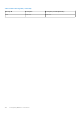Users Guide
Once the group manager feature is enabled, that iDRAC allows you the option to create or join an iDRAC local group. More than
one iDRAC group can be setup in the local network but an individual iDRAC can only be a member of one group at a time. To
change group (join a new group) the iDRAC must first leave its current group and then join the new group. The iDRAC from
where the group was created gets chosen as the primary controller of the group by default. The user does not define a
dedicated group manager primary controller to control that group. The primary controller hosts the group manager web
interface and provides the GUI based work flows. The iDRAC members self-select a new primary controller for the group if the
current primary goes offline for a prolonged duration, but that does not have any impact on the end user. You can normally
access the group manager from all iDRAC members by clicking group manager from the iDRAC index page.
Summary View
You need to have administrator privileges to access group manager pages. If a non-administrator user logs onto the iDRAC, the
group manager section does not appear with their credentials. The group manager home page (summary view) is broadly
categorized as three sections. The first section shows rollup summary with aggregated summary details.
● Total number of servers in the local group.
● Chart showing number of servers per server model.
● Doughnut chart showing the servers per their health status (clicking on a chart section filters the server list to show only the
servers with selected health).
● Warning box if there is a duplicate group detected in the local network. Duplicate group is typically the group with the same
name but with a different passcode. This warning box does not appear if there is no duplicate group.
● Displays the iDRACs, that are controlling the group (Primary and Secondary controller).
The second section provides buttons for actions that are taken on the group as whole and the third section displays the list of
all iDRACs in the group.
It shows all the systems in the group and their current health status and allows the user to take corrective action as needed.
Server attributes specific to a server is described in the below table.
Table 35. Server Attributes
Server Attribute Description
Health Indicates the health status of that specific server.
Host Name Displays the Server name.
iDRAC IP Address Displays the exact IPV4 and IPV6 addresses.
Service Tag Displays the Service Tag information.
Model Displays the Model number of the Dell Server.
iDRAC Displays the iDRAC version.
Last Status Update Displays the time stamp when the server Status was last
updated.
The System Information panel provides further details on the server like iDRAC network connectivity status, server host power
state, express service code, operating system, asset tag, node ID, IDRAC DNS name, Server BIOS version, Server CPU
information, System memory and location information. You may double click on a row or click on the launch iDRAC button to
perform a single sign on redirect to the selected iDRAC index page. On the selected server, virtual console can be accessed or
server power actions can be performed from More Actions dropped down list.
Manage iDRAC user logins, Alert configuration and group inventory export are the group actions supported.
Network Configuration requirements
Group Manager uses IPv6 link local networking to communicate between iDRACs (excluding the web browser GUI). Link local
communication is defined as non-routed packets which means any iDRAC separated by a router cannot be joined in a local
group. If the iDRAC-dedicated port or shared LOM is assigned to a vLAN, the vLAN limits the number of iDRACs that can be
joined in a group (iDRACs must be on same vLAN and traffic must not pass through a router).
When Group Manager is enabled, iDRAC enables an IPv6 Link Local address regardless of the iDRAC's current user defined
network configuration. Group Manager can be used when iDRAC is configured for IPv4 or IPv6 IP addresses.
184
iDRAC 9 Group Manager