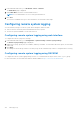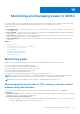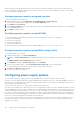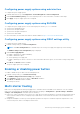Users Guide
When setting the power cap threshold in BTU/hr, the conversion to Watts is rounded off to the nearest integer. When the
power cap threshold are read from the system, the Watts to BTU/hr conversion is also rounded off. Because of the rounding
off, the actual values may slightly differ.
Configuring power cap policy using web interface
To view and configure the power policies:
1. In iDRAC Web interface, go to Configuration > Power Management > Power Cap Policy.
The current power policy limit is displayed under the Power Cap Limits section.
2. Select Enable under Power Cap.
3. Under Power Cap Limits section, enter the power limit within recommended range in Watts and BTU/hr or the maximum %
of recommended system limit.
4. Click Apply to apply the values.
Configuring power cap policy using RACADM
To view and configure the current power cap values, use the following objects with the set command:
● System.Power.Cap.Enable
● System.Power.Cap.Watts
● System.Power.Cap.Btuhr
● System.Power.Cap.Percent
For more information, see the iDRAC RACADM CLI Guide available at https://www.dell.com/idracmanuals.
Configuring power cap policy using iDRAC settings utility
To view and configure power policies:
1. In iDRAC Settings utility, go to Power Configuration.
NOTE: The Power Configuration link is available only if the server power supply unit supports power monitoring.
The iDRAC Settings Power Configuration page is displayed.
2. Select Enabled to enable the Power Cap Policy Else, select Disabled.
3. Use the recommended settings, or under User Defined Power Cap Policy, enter the required limits.
For more information about the options, see the iDRAC Settings Utility Online Help.
4. Click Back, click Finish, and then click Yes.
The power cap values are configured.
Configuring power supply options
You can configure the power supply options such as redundancy policy, hot spare, and power factor correction.
Hot spare is a power supply feature that configures redundant Power Supply Units (PSUs) to turn off depending on the server
load. This allows the remaining PSUs to operate at a higher load and efficiency. This requires PSUs that support this feature, so
that it quickly powers ON when needed.
In a two PSU system, either PSU1 or PSU2 can be configured as the primary PSU.
After Hot Spare is enabled, PSUs can become active or go to sleep based on load. If Hot Spare is enabled, asymmetric electrical
current sharing between the two PSUs is enabled. One PSU is awake and provides the majority of the current; the other PSU is
in sleep mode and provides a small amount of the current. This is often called 1 + 0 with two PSUs and hot spare enabled. If all
PSU-1s are on Circuit-A and all PSU-2s are on Circuit-B, then with hot spare enabled (default hot spare factory configuration),
Circuit-B has much less load and triggers the warnings. If hot spare is disabled, the electrical current sharing is 50-50 between
the two PSUs, the Circuit-A and Circuit-B normally has the same load.
Power factor is the ratio of real power consumed to the apparent power. When power factor correction is enabled, the server
consumes a small amount of power when the host is OFF. By default, power factor correction is enabled when the server is
shipped from the factory.
198
Monitoring and managing power in iDRAC