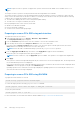Users Guide
Exceptions while switching the controller mode
The following list provides the exceptions while setting the controller mode using the iDRAC interfaces such as web interface,
RACADM, and WSMan:
● If the PERC controller is in RAID mode, you must clear any virtual disks, hot spares, foreign configurations, controller keys, or
preserved cache before changing it to HBA mode.
● You cannot configure other RAID operations while setting the controller mode. For example, if the PERC is in RAID mode and
you set the pending value of the PERC to HBA mode, and you try to set the BGI attribute, the pending value is not initiated.
● When you switch the PERC controller from HBA to RAID mode, the drives remain in Non-RAID state and are not
automatically set to Ready state. Additionally, the RAIDEnhancedAutoImportForeignConfig attribute is automatically set
to Enabled.
The following list provides the exceptions while setting the controller mode using the Server Configuration Profile feature using
the WSMan or RACADM interface:
● Server Configuration Profile feature allows you to configure multiple RAID operations along with setting the controller mode.
For example, if the PERC controller is in HBA mode, you can edit the export Server Configuration Profile (SCP) to change
the controller mode to RAID, convert drives to ready and create a virtual disk.
● While changing the mode from RAID to HBA, the RAIDaction pseudo attribute is set to update (default behavior). The
attribute runs and creates a virtual disk which fails. The controller mode is changed, however, the job is completed with
errors. To avoid this issue, you must comment out the RAIDaction attribute in the SCP file.
● When the PERC controller is in HBA mode, if you run import preview on export SCP which is edited to change controller
mode to RAID, and try creating a VD, the virtual disk creation fails. Import preview does not support validating stacking RAID
operations with changing controller mode.
Switching the controller mode using the iDRAC web interface
To switch the controller mode, perform the following steps:
1. In the iDRAC web interface, click Storage > Overview > Controllers.
2. On the Controllers page, click Action > Edit.
The Current Value column displays the current setting of the controller.
3. From the drop-down menu, select the controller mode you want to switch to, and click At Next Reboot.
Reboot the system for the change to take effect.
Switching the controller mode using RACADM
To switch the controller mode using RACADM, run the following commands.
● To view the current mode of the controller:
$ racadm get Storage.Controller.1.RequestedControllerMode[key=<Controller_FQDD>]
The following output is displayed:
RequestedControllerMode = NONE
● To set the controller mode as HBA:
$ racadm set Storage.Controller.1.RequestedControllerMode HBA [Key=<Controller_FQDD>]
● To create a job and apply changes:
$ racadm jobqueue create <Controller Instance ID> -s TIME_NOW -r pwrcycle
For more information, see the iDRAC RACADM Command Line Interface Reference Guide available at dell.com/idracmanuals.
12 Gbps SAS HBA adapter operations
Dell PowerEdge servers must have an operating system installed and the appropriate device driver to be loaded in order for Dell
HBAs to operate. Following POST, the HBA ports will be disabled. The HBA device driver is responsible for resetting the HBA
254
Managing storage devices