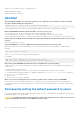Users Guide
For information about the jumper location and the procedure, see the documentation for your server at https://www.dell.com/
support.
Miscellaneous
Upgrade fails when upgrading to the latest version.
NOTE: 3.30.30.30 is the minimum iDRAC version required to upgrade to 4.00.00.00 / 4.10.10.10 of later build .
After an iDRAC reset, iDRAC GUI may not display all the values.
NOTE: If you reset the iDRAC for some reason, ensure that you wait for at least two minutes after resetting iDRAC to
access or modify any settings in iDRAC.
When an OS is installed, hostname may or may not appear/change
automatically.
There are two scenarios:
● Scenario 1: iDRAC is not showing the latest hostname once you install an OS. You need to install OMSA or iSM along with the
iDRAC to get the hostname reflected.
● Scenario 2: iDRAC had a hostname for a specific OS and another different OS has been installed and still the hostname is
appearing as the old hostname without overwriting the hostname. The reason behind, hostname is an information which is
coming from the OS, iDRAC only saves the information. If there is a new OS has been installed, iDRAC does not reset the
value of the hostname. However, newer versions of the OSs are capable to update the hostname in iDRAC during the 1st OS
startup.
How to find an iDRAC IP address for a blade server?
NOTE: The Chassis Management Controller (CMC) option is applicable only for Blade servers.
● Using CMC web interface:
Go to Chassis > Servers > Setup > Deploy. In the table that is displayed, view the IP address for the server.
● Using the Virtual Console: Reboot the server to view the iDRAC IP address during POST. Select the "Dell CMC" console in
the OSCAR interface to log in to CMC through a local serial connection. CMC RACADM commands can be sent from this
connection.
For more information on CMC RACADM commands, see the Chassis Management Controller RACADM CLI Guide available at
https://www.dell.com/cmcmanuals.
For more information on iDRAC RACADM commands, see the iDRAC RACADM CLI Guide available at https://www.dell.com/
idracmanuals.
● Using local RACADM
Use the command: racadm getsysinfo For example:
$ racadm getniccfg -m server-1
DHCP Enabled = 1
IP Address = 192.168.0.1
Subnet Mask = 255.255.255.0
Gateway = 192.168.0.1
● Using LCD:
On the main menu, highlight the server, press the check button, select the required server, and press the check button.
Frequently asked questions
355