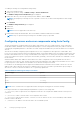Users Guide
Setting up iDRAC IP using iDRAC settings utility
To set up the iDRAC IP address:
1. Turn on the managed system.
2. Press <F2> during Power-on Self-test (POST).
3. In the System Setup Main Menu page, click iDRAC Settings.
The iDRAC Settings page is displayed.
4. Click Network.
The Network page is displayed.
5. Specify the following settings:
● Network Settings
● Common Settings
● IPv4 Settings
● IPv6 Settings
● IPMI Settings
● VLAN Settings
6. Click Back, click Finish, and then click Yes.
The network information is saved and the system reboots.
Configuring the network settings
To configure the network settings:
NOTE: For information about the options, see the iDRAC Settings Utility Online Help.
1. Under Enable NIC, select Enabled.
2. From the NIC Selection drop-down menu, select one of the following ports based on the network requirement:
NOTE: This option is not available in MX platforms.
● Dedicated — Enables the remote access device to use the dedicated network interface available on the Remote Access
Controller (RAC). This interface is not shared with the host operating system and routes the management traffic to a
separate physical network, enabling it to be separated from the application traffic.
This option implies that iDRAC's dedicated network port routes its traffic separately from the server's LOM or NIC ports.
The Dedicated option allows iDRAC to be assigned an IP address from the same subnet or different subnet in comparison
to the IP addresses assigned to the Host LOM or NICs to manage the network traffic.
NOTE: In blade servers, the Dedicated option is displayed as Chassis (Dedicated).
● LOM1
● LOM2
● LOM3
● LOM4
NOTE:
In the case of rack and tower servers, two LOM options (LOM1 and LOM2) or all four LOM options are available
depending on the server model. In blade servers with two NDC ports, two LOM options (LOM1 and LOM2) are available
and on servers with four NDC ports, all four LOM options are available.
NOTE: Shared LOM is not supported on the Intel 2P X520–k bNDC 10 G if they are used in a full-height server with two
NDCs because they do not support hardware arbitration.
3. From the NIC Selection drop-down menu, select the port from which you want to access the system remotely, following
are the options:
NOTE: This feature is not available in MX platforms.
NOTE: You can select either the dedicated network interface card or from a list of LOMs available in the Quad port or
Dual port mezzanine cards.
Setting up managed system 51