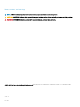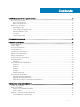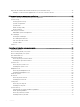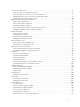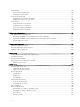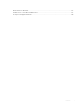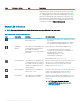Owners Manual
Item Indicator or button Icon Description
various system level diagnostic/error information that can be used in
troubleshooting the system. You can access system inventory, Dell
Lifecycle Controller logs or system logs, system health status, and
also congure iDRAC, BIOS, and networking parameters. You can also
launch the virtual Keyboard, Video, and Mouse (KVM) viewer and
virtual Kernel based Virtual Machine (KVM), on a supported mobile
device. For more information, see the Integrated Dell Remote Access
Controller User's Guide at Dell.com/idracmanuals.
Status LED indicators
NOTE: The status LED indicators are always o and only turns on to a solid amber if any error occurs.
Table 3. Status LED indicators and descriptions
Icon Description Condition Corrective action
Drive indicator The indicator turns solid amber if
there is a drive error.
• Check the System Event Log to determine if the drive
has an error.
• Run the appropriate Online Diagnostics test. Restart
the system and run embedded diagnostics (ePSA).
Temperature
indicator
The indicator turns solid amber if the
system experiences a thermal error
(for example, the ambient
temperature is out of range or there is
a fan failure).
Ensure that none of the following conditions exist:
• A cooling fan has been removed or has failed.
• System cover, air shroud, memory module blank, or
back ller bracket is removed.
• Ambient temperature is too high.
• External airow is obstructed.
If the problem persists, see Getting help.
Electrical indicator The indicator turns solid amber if the
system experiences an electrical error
(for example, voltage out of range, or
a failed power supply unit (PSU) or
voltage regulator).
Check the System Event Log or system messages for the
specic issue. If it is due to a problem with the PSU,
check the LED on the PSU. Reseat the PSU. If the
problem persists, see Getting help.
Memory indicator The indicator turns solid amber if a
memory error occurs.
Check the System Event Log or system messages for the
location of the failed memory. Reseat the memory
module. If the problem persists, see Getting help.
PCIe indicator The indicator turns solid amber if a
PCIe card experiences an error.
Restart the system. Update any required drivers for the
PCIe card. Reinstall the card. If the problem persists, see
Getting help.
NOTE: For more information about the
supported PCIe cards, see Expansion card
installation guidelines.
10 XC640 Series and XC Core system overview