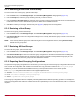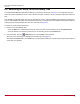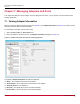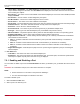Users Guide
Broadcom OCM-APP-LPE-UG124-100
47
Emulex OneCommand Manager Application
User Guide
– Fabric Name or Host Name – The Fabric Name field is displayed in the Host view. This is a 64-bit worldwide
unique identifier assigned to the fabric. The Host Name field is displayed in the Fabric view and is the name of the
host containing the adapter.
– Boot Version – The version of boot code installed on the selected adapter port. If the boot code is disabled, the field
displays Disabled.
– PCI Function – The PCI function number assigned by the system.
– PCI Bus Number – The PCI bus number assigned to the FC function.
– Driver Version – The version of the driver installed for the adapter.
– Driver Name – The executable file image name for the driver as it appears in the Emulex driver download package.
– Firmware Version – The version of Emulex firmware currently active on the adapter port.
– Port FC ID – The FC ID for the selected adapter port.
– Discovered Ports – The number of ports found during discovery by the Emulex adapter driver.
– Port Type – The FC type of the selected adapter’s port (not available if the port link is down).
– OS Device Name – The platform-specific name by which the selected adapter is known to the operating system.
– Symbolic Node Name – The FC name used to register the driver with the name server.
– Supported Class of Service – A frame delivery scheme exhibiting a set of delivery characteristics and attributes.
Three classes of service include:
Class 1 – Provides a dedicated connection between a pair of ports with confirmed delivery or notification of
nondelivery.
Class 2 – Provides a frame switched service with confirmed delivery or notification of nondelivery.
Class 3 – Provides a frame switched service similar to Class 2 but without notification of frame delivery or
nondelivery.
– Supported FC4 Types – A 256-bit (8-word) map of the FC-4 protocol types supported by the port containing the
selected adapter.
Port Status area:
– Link Status – The status of the link on the selected adapter port.
– Port Speed – The current port speed of the selected adapter port. For trunked ports, the maximum speed that the
trunked port is capable of (if all ports in the trunk are up) is displayed.
7.2.1 Enabling and Disabling a Port
You can enable or disable a port from the Port Information tab. When you disable a port, you disable all functions for the
port.
CAUTION! Do not disable a boot port; this could result in data loss or corruption.
NOTE:
Ensure that there is no I/O traffic on the port before disabling it.
You must reset the adapter to activate the new value.
To enable or disable a port:
1. Select the Host or Fabric view.
2. Select a port in the discovery-tree.