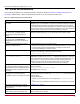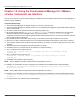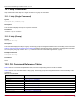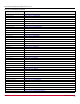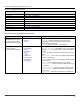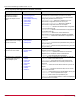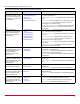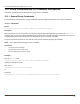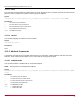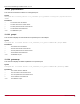Users Guide
Broadcom OCM-VM-LPe-UG124-101
101
Emulex OneCommand Manager for VMware vCenter User Guide
11.2 Issues and Resolutions
Your system might operate in an unexpected manner in several circumstances. Table 2: Troubleshooting Issues and
Resolutions explains some of these circumstances and offers one or more solutions for each issue.
Table 2: Troubleshooting Issues and Resolutions
Issue Resolution
The Emulex OneCommand tab is not visible in
the console.
In the console, select the Plug-in menu and choose Manage Plug-ins. In the Plug-in
Manager window, check the status of the Emulex OneCommand Manager for VMware
vCenter (Emulex OneCommand). The status must be Enabled. If it is not, enable it.
On the machine where OneCommand Manager for VMware vCenter is installed, make
sure that the port numbers configured during the installation are open and dedicated to
the plug-in server only. No other service should be listening on this port.
When you select the Emulex OneCommand
tab in the console, a message appears
indicating that the Adobe Flash player is
required.
Ensure that the version of Adobe Flash player installed is 11.2 or later. If you have not
installed the Adobe Flash player, you can download it from the Adobe website.
When you select the Emulex OneCommand
tab in the console, the Emulex Device
Management tree-view does not display any
elements.
Ensure that you have the required privileges to view information in the console.
There is slow response from OneCommand
Manager for VMware vCenter.
Ensure that the following are on the same network:
ESXi servers managed by the OneCommand Manager VMware for vCenter server
Systems hosting the OneCommand Manager for VMware vCenter server
OneCommand Manager for VMware vCenter
Firmware update fails. On the ESXi host, check the firewall settings and ensure that the HTTP/HTTPS ports
are open. Use the following command to disable the firewall:
esxcli network firewall unload
Firmware update fails with the error message
Error reading resource.
Check the following:
NOTE: Make sure that you can run the ping command the host name, on which the
OneCommand Manager for VMware vCenter is installed, from the ESXi host. If you
cannot run the ping command on the host name, either reinstall providing the
reachable IP or host name (with domain) or add the host name to the DNS.
Check the memory space in the ESXi host and clean up the old logs.
When you make any changes to the ESXi host,
such as plugging cables, unplugging cables, or
storage references, OneCommand Manager for
VMware vCenter does not reflect the change
immediately.
Click Refresh in the GUI. If the change is not reflected, restart sfcb on the ESXi host
using the command:
/etc/init.d/sfcbd-watchdog restart
Click Refresh again in the GUI.
On a Windows 7 x64 operating system,
executing the CLI commands using the
executables results in unnecessary error traces.
The C disk is highly protected; even the administrator account has limited privileges.
For example, the contents in the directory C:\Program Files\ have no write and full
control privileges.
To remedy the problem:
Assign your account write and full control privileges to C:\Program Files\.
or
Install OneCommand Manager for VMware vCenter on another disk, for example,
D:.
When OneCommand Manager for VMware
vCenter loads within the console, it displays a
security warning.
See Section 11.1, Security.
Registration of a new host from a non-English
system results in a Host not Pingable error.
When adding the host, change the locale of the system to English. Once the host is
added, the locale can be changed.