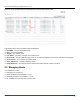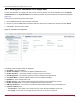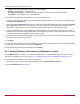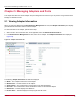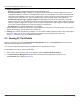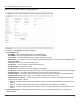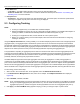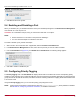Users Guide
Broadcom OCM-VM-LPe-UG124-101
40
Emulex OneCommand Manager for VMware vCenter User Guide
Figure 24: Set Trunk Mode Dialog
5. Click OK and reboot the system.
5.4 Enabling and Disabling a Port
When you disable a port, you disable all functions for the port. Disabled ports appear in the Emulex Device Management
tree-view with an x over the port icon.
CAUTION! Do not disable a boot port; doing so could result in data loss or corruption.
NOTE:
Ensure that there is no I/O traffic on the port before disabling it.
You must reset the adapter to activate the new value.
To enable or disable a port, perform these steps:
1. Select a host in the console tree-view. If applicable, select the Emulex OneCommand tab.
2. In the Emulex Device Management tree-view, select the FC port that you want to enable or disable.
3. From the Port Details tab (Figure 23), click Enable Port or Disable Port. The following dialog appears.
4. Click Yes to enable or disable the port.
5.5 Configuring Priority Tagging
The Priority Tagging area of the Port Details tab displays all the VMs on an ESXi host and the corresponding priority
mapping for each VM. Each entry contains the VM name, the VM universal unique identifier (VM UUID), the assigned priority
group, the time the VM was last accessed, and Delete If Inactive indicating whether the mapping will be deleted when there
is no I/O from a VM.
Using the Priority Tagging area, you can view the priority group assigned to a VM.
NOTE: Priority tagging configuration is supported only when the vmid-priority-tagging driver parameter is enabled.
See Section 6.6, Configuring Port Driver Parameters, for additional information.