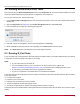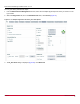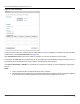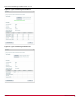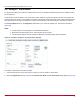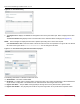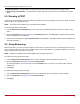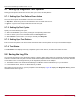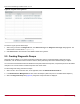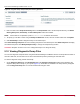Users Guide
Broadcom OCM-VM-LPe-UG124-101
88
Emulex OneCommand Manager for VMware vCenter User Guide
9.7 Setting Up Diagnostic Test Options
Setting up test options includes error actions, test cycle counts, and test patterns.
9.7.1 Setting Up a Test Failure Error Action
Two error action options are available in the event of a test failure:
Stop Test – Does not log the error and aborts the test. No further tests are run.
Ignore – Logs the error and proceeds with the next test cycle.
9.7.2 Setting Up Test Cycles
Specify one of the following test cycles:
Select an established cycle count by clicking the corresponding radio button.
Enter a custom cycle count in the blank field in the Test Cycles area.
Select Infinite to set the test to run until you manually click Stop Test.
9.7.3 Setting Up a Test Pattern
Enter a custom test pattern to be used in tests that transfer data. The test pattern can be up to 8 hexadecimal bytes.
9.7.4 Test Status
The Test Status area displays how many completed cycles of each test ran, as well as the number of errors.
9.8 Saving the Log File
You can save the test log to a log file for later viewing or printing. When data is written to a saved file, the data is appended
at the end of the file. Each entry has a two-line header with the adapter identifier and the date and time of the test. The data
accumulates to form a chronological history of the diagnostics performed on the adapter.
The default location is the OneCommand Manager for VMware vCenter install directory on your local drive.
In the VMware Server, there is no default directory for ESXi.
After writing an entry into the log, you are prompted to clear the display. Figure 68 displays the Diagnostic Test log entries
that will be saved to the log file.