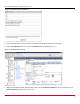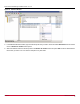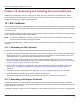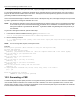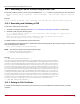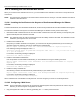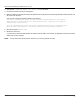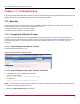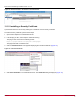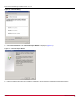Users Guide
Broadcom OCM-VM-LPe-UG124-101
98
Emulex OneCommand Manager for VMware vCenter User Guide
Chapter 11: Troubleshooting
This chapter includes information about certificate or insecure-content warnings that might be displayed on the console. This
chapter also describes unexpected circumstances and some proposed solutions.
11.1 Security
OneCommand Manager for VMware vCenter can be installed on different machines. As a result, certificate or insecure-
content warnings can occur. The two ways to remedy the issue are:
Accept the blocked content – temporary solution
Install a security certificate – permanent solution
11.1.1 Accepting the Blocked Content
The procedure for accepting blocked content depends on the type of browser that you are using. This solution is not
permanent, and you must repeat this procedure every time you use OneCommand Manager for VMware vCenter. If you
want a permanent solution, you must install the correct security certificate. See Section 11.1.2, Installing a Security
Certificate.
11.1.1.1 Internet Explorer 9 or Earlier Versions
Accept the blocked content (Figure 73).
Figure 73: Blocked Content in Internet Explorer
11.1.1.2 Internet Explorer 10 or Later, Chrome, and Firefox
1. Load the plug-in URL in a separate tab or window.
The plug-in URL format is:
https://<plugin-server>:<https-port>/elxvcplugin
For example:
https://pluginserverhostFQDN:443/elxvcplugin
NOTE: You can extract the plug-in server, IP address, host name, and port number from the browser warning message.
2. Confirm the certificate warning (Figure 74).
3. Refresh the vSphere Web Client tab or window.