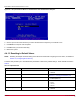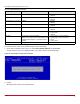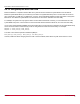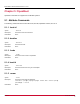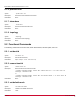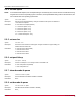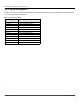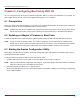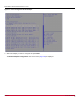Users Guide
Broadcom BT-FC-LPE-UG124-100
50
Emulex Boot for the Fibre Channel Protocol User Guide
Figure 28: Emulex Adapter Configuration Main Menu Screen
6.3.1 Emulex Configuration Utility Conventions in UEFI/HII
The Emulex Configuration utility has menus and configuration screens. Use the following methods to navigate them:
Press the up arrow and down arrow keys on your keyboard to move through and select menu options or configuration
fields. When multiple adapters are listed, use the up arrow and down arrow keys to scroll to the additional adapters.
Press the +, -, or Enter keys to change numeric values.
Press Enter to select a menu option, to select a row in a configuration screen, or to change a configuration default.
Use the navigation entries on the page to move about the utility.
Select Commit to save changes. Select Discard to not save changes.
6.4 Configuring Boot in UEFI/HII
The Emulex Configuration utility has numerous options that can be modified to provide for different behavior. Use the Emulex
Configuration utility to do the following tasks:
Set boot from SAN (see Section 6.5, Setting Boot from SAN)
Scan for Fibre devices (see Section 6.6, Scanning for Fibre Devices)
Add and delete boot devices (see Section 6.7, Adding Boot Devices and Section 6.8, Deleting Boot Devices)
Change boot device order (see Section 6.9, Changing Boot Device Order)
Configure HBA and boot parameters (see Section 6.10, Configuring HBA and Boot Parameters)
Set adapters to their default settings (see Section 6.11, Resetting Emulex Adapters to their Default Values)
Display adapter information (see Section 6.12, Displaying Adapter Information)
Update legacy-only configuration settings (see Section 6.13, Legacy-Only Configuration Settings)
Request reset or reconnect to make changes active (see Section 6.14, Requesting a Reset or Reconnect)
Update the Emulex firmware (see Section 6.15, Emulex Firmware Update Utility)