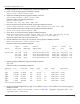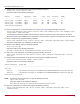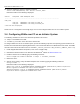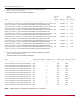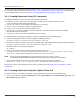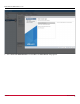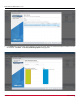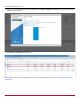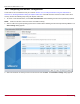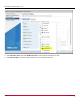Users Guide
Table Of Contents
- Table of Contents
- Chapter 1: Introduction
- Chapter 2: Installation
- Chapter 3: Configuration
- 3.1 ESXi Command Line Tool Transition
- 3.2 FC Driver Configuration
- 3.2.1 Configuration Methods for FC Driver Parameters
- 3.2.2 Emulex ExpressLane Support
- 3.2.3 FC-SP-2 Authentication (DH-CHAP) Support
- 3.2.4 Trunking Support
- 3.2.5 Dynamically Adding LUNs
- 3.2.6 Dynamically Adding Targets
- 3.2.7 FC Driver Module Parameters
- 3.2.8 Creating an FC Remote Boot Disk
- 3.2.9 Managing Devices through the CIM Interface
- 3.2.10 Installing the Emulex CIM Provider
- 3.2.11 Creating, Deleting, and Displaying vPorts
- 3.2.12 Configuring VVols
- 3.2.13 Adjusting the LUN Queue Depth
- 3.3 Configuring NVMe over FC on a NetApp Target
- 3.4 Configuring NVMe over FC on an Initiator System
- Chapter 4: Troubleshooting the FC Driver
- Chapter 5: Troubleshooting the NVMe Driver
- Appendix A: esxcli Management Tool
- Appendix B: lpfc Driver BlockGuard Functionality
- Appendix C: Using the VMID Feature on a Brocade Switch
- Appendix D: Using the VMID Feature on a Cisco Switch
- Appendix E: NPIV Configuration
- Appendix F: License Notices
Broadcom DRVVM-UG128-100
33
Emulex Drivers for VMware ESXi User Guide
16. Verify the mapping by typing the following command:
vserver nvme subsystem map show -vserver <vserver_name>
Information similar to the following is displayed:
NVMe over FC is configured on the Netapp target. You can now configure NVMe over FC on an initiator system.
3.4 Configuring NVMe over FC on an Initiator System
The following variables are used in the commands provided in this section:
<wwpn> is the WWPN of the HBA.
<firmware_filename> is the name of the firmware file.
To configure NVMe over FC on an initiator system, perform the following steps after the operating system and drivers are
installed. For information about updating ESXi drivers, refer to the Emulex Drivers for VMware ESXi User Guide. The NVMe
driver file name format is Broadcom-ELX-brcmnvmefc_<driver_version>-<OS_version>_<VMware_info>.zip.
1. Install all applicable VMware components, such as the elxmgmt utility.
2. Download the latest firmware for the HBA from the Broadcom
®
website at www.broadcom.com.
3. Install the firmware on the HBA by typing the following command:
esxcli elxmgmt hba firmware download -w <wwpn> -f <firmware_filename>
4. Reboot the server.
5. After the server restarts, verify that NVMe adapters were created by typing the following command:
esxcfg-scsidevs -a
Information similar to the following is displayed:
vmhba7 lpfc link-up fc.20000090faf0948f:10000090faf0948f (0000:05:00.0) Emulex Corporation
Emulex LightPulse LPe32000 PCIe Fibre Channel Adapter
vmhba66 brcmnvmefc link-up fc.20000090faf0948f:10000090faf0948f (0000:05:00.0) Emulex
Corporation Emulex LightPulse LPe32000 PCIe Fibre
Vserver Subsystem NSID Namespace Path
-----------------------------------------------------------------------------
nvme_test
nvme_ss1 00000001h /vol/nvme_vol/nvme_ns
nvme_ss2 00000001h /vol/nvme_vol2/nvme_ns2
2 entries were displayed.