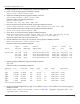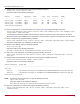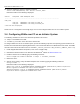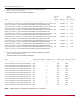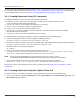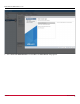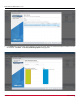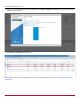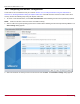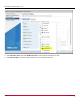Users Guide
Table Of Contents
- Table of Contents
- Chapter 1: Introduction
- Chapter 2: Installation
- Chapter 3: Configuration
- 3.1 ESXi Command Line Tool Transition
- 3.2 FC Driver Configuration
- 3.2.1 Configuration Methods for FC Driver Parameters
- 3.2.2 Emulex ExpressLane Support
- 3.2.3 FC-SP-2 Authentication (DH-CHAP) Support
- 3.2.4 Trunking Support
- 3.2.5 Dynamically Adding LUNs
- 3.2.6 Dynamically Adding Targets
- 3.2.7 FC Driver Module Parameters
- 3.2.8 Creating an FC Remote Boot Disk
- 3.2.9 Managing Devices through the CIM Interface
- 3.2.10 Installing the Emulex CIM Provider
- 3.2.11 Creating, Deleting, and Displaying vPorts
- 3.2.12 Configuring VVols
- 3.2.13 Adjusting the LUN Queue Depth
- 3.3 Configuring NVMe over FC on a NetApp Target
- 3.4 Configuring NVMe over FC on an Initiator System
- Chapter 4: Troubleshooting the FC Driver
- Chapter 5: Troubleshooting the NVMe Driver
- Appendix A: esxcli Management Tool
- Appendix B: lpfc Driver BlockGuard Functionality
- Appendix C: Using the VMID Feature on a Brocade Switch
- Appendix D: Using the VMID Feature on a Cisco Switch
- Appendix E: NPIV Configuration
- Appendix F: License Notices
Broadcom DRVVM-UG128-100
35
Emulex Drivers for VMware ESXi User Guide
You must now create datastores on the NVMe namespaces. To create datastores using the partedUtil and vmkfstools
CLI commands, follow the instructions in Section 3.4.1, Creating Datastores Using CLI Commands. To create datastores
using the vSphere Client GUI, go to Section 3.4.2, Creating Datastores Using the vSphere Client GUI.
3.4.1 Creating Datastores Using CLI Commands
The following variables are used in the commands provided in this section:
<namespace_name> is the name of the namespace on which you are creating a datastore, such as
uuid.cfb11df2e43a49779293f41319de4fb0.
<partition_number> is the number of the partition you are creating.
<start_sector> is the sector at which the partition begins.
<end_sector> is the sector at which the partition ends.
<partition_attribute> identifies the partition properties. This value is usually 0. Refer to the VMware
documentation for more information.
<datastore_name> is the name of the datastore you are creating.
To create datastores on the NVMe namespaces using CLI commands, perform the following steps:
1. Label the existing partition table as a GPT by typing the following command:
partedUtil mklabel /vmfs/devices/disks/<namespace_name> gpt
2. Determine the number of usable sectors that are available for the new partition table by typing the following command:
partedUtil getUsableSectors /vmfs/devices/disks/<namespace_name>
Information similar to the following is displayed:
34 10485726
3. Create a new partition table on the disk by typing the following command:
partedUtil setptbl /vmfs/devices/disks/<namespace_name> gpt “<partition_number> <start_sector>
<end_sector> AA31E02A400F11DB9590000C2911D1B8 <partition_attribute>”
NOTE: Use the second value displayed in Step 2 (10485726) as the <end_sector> value.
AA31E02A400F11DB9590000C2911D1B8 is the VMFS datastore partition type in GUID format.
4. Create a VMFS volume and assign a name to the datastore by typing the following command:
vmkfstools -C vmfs6 -b 1M -S <datastore_name> /vmfs/devices/disks/<namespace_name>
Repeat these steps for each namespace on your server, and then proceed to Section 3.4.3, Completing the Initiator
Configuration.
3.4.2 Creating Datastores Using the vSphere Client GUI
To create datastores on the NVMe namespaces using the vSphere Client GUI, perform the following steps:
1. Create a new VMFS by navigating to Datastores and clicking New datastore. The Select creation type dialog of the
New datastore window appears.