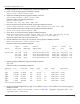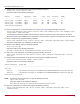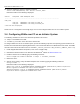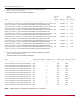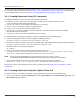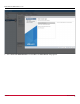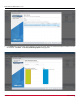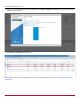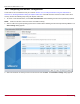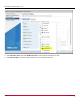Users Guide
Table Of Contents
- Table of Contents
- Chapter 1: Introduction
- Chapter 2: Installation
- Chapter 3: Configuration
- 3.1 ESXi Command Line Tool Transition
- 3.2 FC Driver Configuration
- 3.2.1 Configuration Methods for FC Driver Parameters
- 3.2.2 Emulex ExpressLane Support
- 3.2.3 FC-SP-2 Authentication (DH-CHAP) Support
- 3.2.4 Trunking Support
- 3.2.5 Dynamically Adding LUNs
- 3.2.6 Dynamically Adding Targets
- 3.2.7 FC Driver Module Parameters
- 3.2.8 Creating an FC Remote Boot Disk
- 3.2.9 Managing Devices through the CIM Interface
- 3.2.10 Installing the Emulex CIM Provider
- 3.2.11 Creating, Deleting, and Displaying vPorts
- 3.2.12 Configuring VVols
- 3.2.13 Adjusting the LUN Queue Depth
- 3.3 Configuring NVMe over FC on a NetApp Target
- 3.4 Configuring NVMe over FC on an Initiator System
- Chapter 4: Troubleshooting the FC Driver
- Chapter 5: Troubleshooting the NVMe Driver
- Appendix A: esxcli Management Tool
- Appendix B: lpfc Driver BlockGuard Functionality
- Appendix C: Using the VMID Feature on a Brocade Switch
- Appendix D: Using the VMID Feature on a Cisco Switch
- Appendix E: NPIV Configuration
- Appendix F: License Notices
Broadcom DRVVM-UG128-100
39
Emulex Drivers for VMware ESXi User Guide
3.4.3 Completing the Initiator Configuration
Create VMs on the each datastore that you created in Section 3.4.1, Creating Datastores Using CLI Commands or
Section 3.4.2, Creating Datastores Using the vSphere Client GUI. Each VM must have at least four CPUs and 4 GB of
memory. Perform the following steps using the vSphere Client GUI:
1. To create a new virtual machine, use the New Virtual Machine wizard following the instructions provided by VMware.
NOTE: Create the VM with at least four CPUs and 4 GB of memory.
2. Select a name and a guest operating system for the virtual machine following the instructions provided by VMware. The
Select storage dialog appears.
3. Select the datastore on which you want to create the VM and click Next. The Customize settings dialog appears.