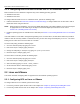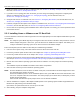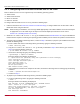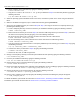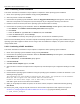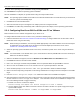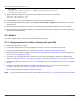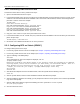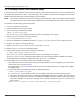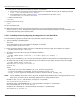Users Guide
Table Of Contents
- Table of Contents
- Chapter 1: Introduction
- Chapter 2: Booting from SAN
- Chapter 3: Updating and Enabling Boot Code
- Chapter 4: Emulex LightPulse FC BIOS utility
- 4.1 Navigating the Emulex LightPulse FC BIOS Utility
- 4.2 Starting the Emulex LightPulse FC BIOS Utility
- 4.3 Enabling an Adapter to BFS
- 4.4 Scanning for Target Devices
- 4.5 Configuring Boot Devices
- 4.6 Configuring Advanced Adapter Parameters
- 4.6.1 Changing the Default AL_PA
- 4.6.2 Changing the PLOGI Retry Timer
- 4.6.3 Enabling or Disabling the Spinup Delay
- 4.6.4 Setting Auto Scan
- 4.6.5 Enabling or Disabling EDD 3.0
- 4.6.6 Enabling or Disabling the Start Unit Command
- 4.6.7 Enabling or Disabling the Environment Variable
- 4.6.8 Enabling or Disabling Auto Boot Sector
- 4.7 Configuring Adapter Firmware Parameters
- 4.8 Resetting the Adapter to Default Values
- 4.9 Using Multipath BFS
- Chapter 5: OpenBoot
- Chapter 6: Configuring Boot Using the UEFI HII
- 6.1 Prerequisites
- 6.2 Starting the UEFI HII
- 6.3 Configuring Boot in the UEFI HII
- 6.4 Setting Boot from SAN
- 6.5 Scanning for Fibre Devices
- 6.6 Adding Boot Devices
- 6.7 Deleting Boot Devices
- 6.8 Changing the Boot Device Order
- 6.9 Configuring HBA and Boot Parameters
- 6.9.1 Changing the Topology
- 6.9.2 Changing the PLOGI Retry Timer
- 6.9.3 Changing the Link Speed
- 6.9.4 Changing the Maximum LUNs per Target
- 6.9.5 Changing the Boot Target Scan Method
- 6.9.6 Changing the Device Discovery Delay
- 6.9.7 Configuring the Brocade FA-PWWN
- 6.9.8 Configuring the Brocade Boot LUN
- 6.9.9 Configuring 16G Forward Error Correction
- 6.9.10 Selecting Trunking
- 6.10 Resetting Emulex Adapters to Their Default Values
- 6.11 Displaying Adapter Information
- 6.12 Legacy-Only Configuration Settings
- 6.13 Requesting a Reset or Reconnect
- 6.14 Emulex Firmware Update Utility
- 6.15 NVMe over FC Boot Settings
- 6.16 Enabling or Disabling the HPE Shared Memory Feature (HPE Systems Only)
- Chapter 7: Troubleshooting
Broadcom BT-FC-UG126-100
11
Emulex Boot for the Fibre Channel Protocol User Guide
2.1.4 Configuring Boot from SAN for NVMe over FC on a Windows Server
BFS for NVMe over FC in Windows is supported only on the following operating systems:
Windows Server 2016
Windows Server 2019
To configure BFS for NVMe over FC on a Windows Server, perform the following steps:
1. Follow the instructions in Section 6.15, NVMe over FC Boot Settings, to configure NVMe over FC boot and to add an
NVMe boot device using the UEFI HII.
NOTE: Before starting the installation, zone the target WWN appropriately to the initiator WWNs. Create the Namespace
of appropriate size in the NVMe target and map it to the initiator NQNs (for instructions see the note in
Section 6.15.1, Enabling NVMe over FC BFS).
2. Install the operating system on an NVMe over FC boot disk (see Section 2.1.3, Installing Windows Server on an FC Boot
Disk).
If the disk number of a GPT disk is changed during loading of the out-of-box driver, the disk will be offline and you will be
unable to clear the read=only attribute. To work around this, you must first change the SAN policy to online all before
loading the out-of-box driver and set the disk as a raw disk.
To set the SAN policy, perform the following steps:
1. Go to the command prompt by typing Shift+F10.
2. Enter the diskpart utility by typing diskpart.
3. Change the SAN policy in diskpart by typing san policy=onlineall
4. Exit the diskpart utility by typing exit.
To set the disk as a raw disk, perform the following steps:
1. Go to the command prompt by typing Shift+F10.
2. Enter the diskpart utility by typing diskpart.
3. Select the disk by typing sel disk <disk_number>.
4. Set the selected disk as a raw disk by typing clean.
5. Exit the diskpart utility by typing exit.
2.2 Linux and VMware
This section describes configuring BFS on supported Linux and VMware operating systems.
2.2.1 Configuring BFS on Linux or VMware
To configure BFS on Linux or VMware, perform these steps:
1. If necessary, install or update the boot code on the adapter. See Chapter 3, Updating and Enabling Boot Code.
2. If necessary, enable the boot code on the adapter. See Chapter 3, Updating and Enabling Boot Code.