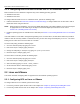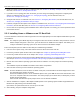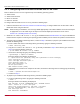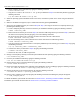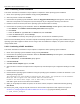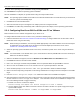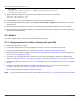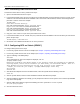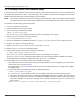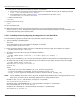Users Guide
Table Of Contents
- Table of Contents
- Chapter 1: Introduction
- Chapter 2: Booting from SAN
- Chapter 3: Updating and Enabling Boot Code
- Chapter 4: Emulex LightPulse FC BIOS utility
- 4.1 Navigating the Emulex LightPulse FC BIOS Utility
- 4.2 Starting the Emulex LightPulse FC BIOS Utility
- 4.3 Enabling an Adapter to BFS
- 4.4 Scanning for Target Devices
- 4.5 Configuring Boot Devices
- 4.6 Configuring Advanced Adapter Parameters
- 4.6.1 Changing the Default AL_PA
- 4.6.2 Changing the PLOGI Retry Timer
- 4.6.3 Enabling or Disabling the Spinup Delay
- 4.6.4 Setting Auto Scan
- 4.6.5 Enabling or Disabling EDD 3.0
- 4.6.6 Enabling or Disabling the Start Unit Command
- 4.6.7 Enabling or Disabling the Environment Variable
- 4.6.8 Enabling or Disabling Auto Boot Sector
- 4.7 Configuring Adapter Firmware Parameters
- 4.8 Resetting the Adapter to Default Values
- 4.9 Using Multipath BFS
- Chapter 5: OpenBoot
- Chapter 6: Configuring Boot Using the UEFI HII
- 6.1 Prerequisites
- 6.2 Starting the UEFI HII
- 6.3 Configuring Boot in the UEFI HII
- 6.4 Setting Boot from SAN
- 6.5 Scanning for Fibre Devices
- 6.6 Adding Boot Devices
- 6.7 Deleting Boot Devices
- 6.8 Changing the Boot Device Order
- 6.9 Configuring HBA and Boot Parameters
- 6.9.1 Changing the Topology
- 6.9.2 Changing the PLOGI Retry Timer
- 6.9.3 Changing the Link Speed
- 6.9.4 Changing the Maximum LUNs per Target
- 6.9.5 Changing the Boot Target Scan Method
- 6.9.6 Changing the Device Discovery Delay
- 6.9.7 Configuring the Brocade FA-PWWN
- 6.9.8 Configuring the Brocade Boot LUN
- 6.9.9 Configuring 16G Forward Error Correction
- 6.9.10 Selecting Trunking
- 6.10 Resetting Emulex Adapters to Their Default Values
- 6.11 Displaying Adapter Information
- 6.12 Legacy-Only Configuration Settings
- 6.13 Requesting a Reset or Reconnect
- 6.14 Emulex Firmware Update Utility
- 6.15 NVMe over FC Boot Settings
- 6.16 Enabling or Disabling the HPE Shared Memory Feature (HPE Systems Only)
- Chapter 7: Troubleshooting
Broadcom BT-FC-UG126-100
12
Emulex Boot for the Fibre Channel Protocol User Guide
3. Enable the adapter to boot from SAN. For x86 Boot code, see Section 4.3, Enabling an Adapter to BFS, and for UEFI
Boot code, see Section 6.4, Setting Boot from SAN.
4. If you want to use a topology other than the default, you must change the topology setting before configuring boot
devices. For x86 Boot code, see Section 4.7.1, Changing the Topology, and for UEFI Boot code, see
Section 6.9.1, Changing the Topology.
5. Configure boot devices. For x86 Boot code, see Section 4.5, Configuring Boot Devices, and for UEFI Boot code, see
Section 6.9.4, Changing the Maximum LUNs per Target.
6. If desired, configure the boot options on the adapter. For x86 Boot code, see Section 4.6, Configuring Advanced Adapter
Parameters, and for UEFI Boot code, see Section 6.9, Configuring HBA and Boot Parameters.
7. Use the driver on the operating system distribution disk to boot the system. If necessary, you can then update the driver
to the desired version.
2.2.2 Installing Linux or VMware on an FC Boot Disk
The LUNs should be created in the SAN storage device and zoned appropriately to the host adapter's WWN before you start
the installation.
NOTE: The computer system BIOS might be pre-configured to boot from another controller to take precedence over the
Emulex adapter during boot. If this occurs, you must disconnect or disable the other adapter. This allows you to
configure and build the operating system on the drive connected to the Emulex adapter.
Ensure that all paths (from the HBA to the boot disk) are enabled during installation.
1. From the server system setup, ensure that CD/DVD is the first device in the boot order list.
2. If necessary, install or update the boot code on the adapter. See Chapter 3, Updating and Enabling Boot Code.
3. If necessary, enable the boot code on the adapter. See Chapter 3, Updating and Enabling Boot Code.
4. Configure the boot target and LUN in the Emulex x86 Boot utility (see Section 4.5, Configuring Boot Devices) or in the
UEFI HII (see Section 6.9.4, Changing the Maximum LUNs per Target) to point to the desired target.
5. Boot the host server with the operating system DVD inserted. Follow the on-screen prompts to install the operating
system.
The installation exposes all available and visible LUNs as disks and partitions.
6. Select the disk on which you want to install the operating system.
NOTE: On Linux distributions, if the FC disk is not visible at this point, contact Broadcom Technical Support for the DUD.
The DUD ISO image contains the drivers.
Restart the installation process. On the installation splash screen, press Tab and in the boot command line, add
the linux dd option to boot the command line. This action prompts you for driver disks, at which point you must
provide the DUD ISO image.
Select the disk and follow the system prompts in the Linux or VMware installation.
7. After the installation is complete, a Boot Option variable specific to the operating system installed is populated with a
Media Device path pointing to the bootloader utility.
Upon reboot, the system boots from the LUN set up on the SAN.
8. After rebooting, verify the multipath configuration.