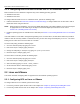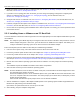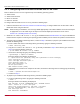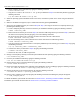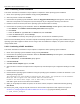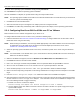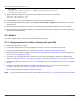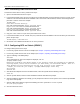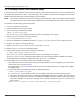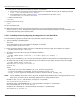Users Guide
Table Of Contents
- Table of Contents
- Chapter 1: Introduction
- Chapter 2: Booting from SAN
- Chapter 3: Updating and Enabling Boot Code
- Chapter 4: Emulex LightPulse FC BIOS utility
- 4.1 Navigating the Emulex LightPulse FC BIOS Utility
- 4.2 Starting the Emulex LightPulse FC BIOS Utility
- 4.3 Enabling an Adapter to BFS
- 4.4 Scanning for Target Devices
- 4.5 Configuring Boot Devices
- 4.6 Configuring Advanced Adapter Parameters
- 4.6.1 Changing the Default AL_PA
- 4.6.2 Changing the PLOGI Retry Timer
- 4.6.3 Enabling or Disabling the Spinup Delay
- 4.6.4 Setting Auto Scan
- 4.6.5 Enabling or Disabling EDD 3.0
- 4.6.6 Enabling or Disabling the Start Unit Command
- 4.6.7 Enabling or Disabling the Environment Variable
- 4.6.8 Enabling or Disabling Auto Boot Sector
- 4.7 Configuring Adapter Firmware Parameters
- 4.8 Resetting the Adapter to Default Values
- 4.9 Using Multipath BFS
- Chapter 5: OpenBoot
- Chapter 6: Configuring Boot Using the UEFI HII
- 6.1 Prerequisites
- 6.2 Starting the UEFI HII
- 6.3 Configuring Boot in the UEFI HII
- 6.4 Setting Boot from SAN
- 6.5 Scanning for Fibre Devices
- 6.6 Adding Boot Devices
- 6.7 Deleting Boot Devices
- 6.8 Changing the Boot Device Order
- 6.9 Configuring HBA and Boot Parameters
- 6.9.1 Changing the Topology
- 6.9.2 Changing the PLOGI Retry Timer
- 6.9.3 Changing the Link Speed
- 6.9.4 Changing the Maximum LUNs per Target
- 6.9.5 Changing the Boot Target Scan Method
- 6.9.6 Changing the Device Discovery Delay
- 6.9.7 Configuring the Brocade FA-PWWN
- 6.9.8 Configuring the Brocade Boot LUN
- 6.9.9 Configuring 16G Forward Error Correction
- 6.9.10 Selecting Trunking
- 6.10 Resetting Emulex Adapters to Their Default Values
- 6.11 Displaying Adapter Information
- 6.12 Legacy-Only Configuration Settings
- 6.13 Requesting a Reset or Reconnect
- 6.14 Emulex Firmware Update Utility
- 6.15 NVMe over FC Boot Settings
- 6.16 Enabling or Disabling the HPE Shared Memory Feature (HPE Systems Only)
- Chapter 7: Troubleshooting
Broadcom BT-FC-UG126-100
13
Emulex Boot for the Fibre Channel Protocol User Guide
2.2.3 Configuring Boot from SAN for NVMe over FC on Linux
BFS for NVMe over FC in Linux is supported only on the following operating systems:
SLES 12 SP5
SLES 15 SP1 and later
REHL 7.8 and later
RHEL 8.1 and later
To configure BFS for NVMe over FC on Linux, perform the following steps:
1. Follow the instructions in Section 6.15, NVMe over FC Boot Settings, to configure NVMe over FC boot and to add an
NVMe boot device using the UEFI HII.
NOTE: Before starting the installation, zone the target WWN appropriately to the initiator WWNs. Create the Namespace
of appropriate size in the NVMe target and map it to the initiator NQNs (for instructions see the note in
Section 6.15.1, Enabling NVMe over FC BFS).
2. Obtain the elx-nvmefc-dm-<build>-n.tar.gz pre-installation kit from www.broadcom.com. The pre-installation kit
includes Emulex scripts that run during the operating system installation process and that set up BFS on the boot device.
3. To prepare a pre-installation USB storage device, continue to Step 4. Otherwise, to prepare a pre-installation CD or DVD,
perform the following steps:
a. Create a folder from which an ISO image will be generated by typing the following command:
# mkdir <directory_name>
b. Copy the elx-nvmefc-dm-<build>-n.tar.gz file that you obtained in Step 2 to the directory you created in
Step a by typing the following command:
# cp elx-nvmefc-dm-<build>-n.tar.gz ISOROOT
c. Generate the ISO image by typing the following command:
# genisoimage -o sample.iso ISOROOT
Messages similar to the following are displayed:
I: -input-charset not specified, using utf-8 (detected in locale settings)
Total translation table size: 0
Total rockridge attributes bytes: 0
Total directory bytes: 0
Path table size(bytes): 10
Max brk space used 0
4800 extents written (9 MB)
d. Insert a blank CD or DVD into the computer's disc writer, and burn the ISO image onto the CD by typing the following
command:
# wodim -v speed=2 dev=/dev/cdrom sample.iso
e. Continue to Step 5.
4. To prepare a pre-installation USB storage device, perform the following steps:
a. Locate the USB storage device by typing the following command:
# fdisk -l
Messages similar to the following are displayed:
Disk /dev/sda: 15.9 GB, 15938355200 bytes, 31129600 sectors
Units = sectors of 1 * 512 = 512 bytes
Sector size (logical/physical): 512 bytes / 512 bytes
I/O size (minimum/optimal): 512 bytes / 512 bytes
Disk label type: dos
Disk identifier: 0x0d7584c8