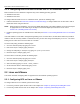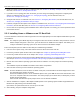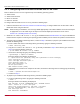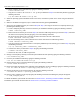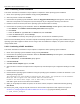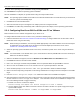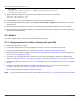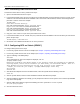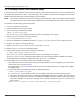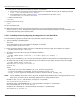Users Guide
Table Of Contents
- Table of Contents
- Chapter 1: Introduction
- Chapter 2: Booting from SAN
- Chapter 3: Updating and Enabling Boot Code
- Chapter 4: Emulex LightPulse FC BIOS utility
- 4.1 Navigating the Emulex LightPulse FC BIOS Utility
- 4.2 Starting the Emulex LightPulse FC BIOS Utility
- 4.3 Enabling an Adapter to BFS
- 4.4 Scanning for Target Devices
- 4.5 Configuring Boot Devices
- 4.6 Configuring Advanced Adapter Parameters
- 4.6.1 Changing the Default AL_PA
- 4.6.2 Changing the PLOGI Retry Timer
- 4.6.3 Enabling or Disabling the Spinup Delay
- 4.6.4 Setting Auto Scan
- 4.6.5 Enabling or Disabling EDD 3.0
- 4.6.6 Enabling or Disabling the Start Unit Command
- 4.6.7 Enabling or Disabling the Environment Variable
- 4.6.8 Enabling or Disabling Auto Boot Sector
- 4.7 Configuring Adapter Firmware Parameters
- 4.8 Resetting the Adapter to Default Values
- 4.9 Using Multipath BFS
- Chapter 5: OpenBoot
- Chapter 6: Configuring Boot Using the UEFI HII
- 6.1 Prerequisites
- 6.2 Starting the UEFI HII
- 6.3 Configuring Boot in the UEFI HII
- 6.4 Setting Boot from SAN
- 6.5 Scanning for Fibre Devices
- 6.6 Adding Boot Devices
- 6.7 Deleting Boot Devices
- 6.8 Changing the Boot Device Order
- 6.9 Configuring HBA and Boot Parameters
- 6.9.1 Changing the Topology
- 6.9.2 Changing the PLOGI Retry Timer
- 6.9.3 Changing the Link Speed
- 6.9.4 Changing the Maximum LUNs per Target
- 6.9.5 Changing the Boot Target Scan Method
- 6.9.6 Changing the Device Discovery Delay
- 6.9.7 Configuring the Brocade FA-PWWN
- 6.9.8 Configuring the Brocade Boot LUN
- 6.9.9 Configuring 16G Forward Error Correction
- 6.9.10 Selecting Trunking
- 6.10 Resetting Emulex Adapters to Their Default Values
- 6.11 Displaying Adapter Information
- 6.12 Legacy-Only Configuration Settings
- 6.13 Requesting a Reset or Reconnect
- 6.14 Emulex Firmware Update Utility
- 6.15 NVMe over FC Boot Settings
- 6.16 Enabling or Disabling the HPE Shared Memory Feature (HPE Systems Only)
- Chapter 7: Troubleshooting
Broadcom BT-FC-UG126-100
14
Emulex Boot for the Fibre Channel Protocol User Guide
b. Mount a partition on the USB device by typing the following command:
# mount /dev/sda1 /mnt
c. Copy the elx-nvmefc-dm-<build>-n.tar.gz file you obtained in Step 2 to the mounted partition by typing the
following command:
# cp elx-nvmefc-dm-<build>-n.tar.gz /mnt
5. Attach the operating system installation media to the server, and reboot or power on the server using the UEFI Boot
Menu.
6. When the installation GUI appears, open a command-line shell by pressing Ctrl+Alt+F5.
7. Access the pre-installation device you created in Step 3 or Step 4, and copy its contents to a temporary directory by
performing the following steps:
a. Create a temporary directory on which to mount the pre-installation medium by typing the following command:
# mkdir /<directory_name>
b. Either insert the CD or DVD you created in Step 3, or attach the USB storage device you created in Step 4, and mount
the device to the temporary directory by typing one of the following commands:
For the CD or DVD, where /dev/cdrom is the device detected as the CD or DVD device:
# mount /dev/cdrom /<directory_name>
For the USB storage device, where /dev/sda1 is the device detected as the USB storage device:
# mount /dev/sda1 /<directory_name>
c. Copy the contents of the mounted device to a temporary subdirectory of the directory you created in Step a by typing
the following command:
# cp -rp /<directory_name> /<subdirectory_name>
d. Unmount the device you mounted in Step b by typing the following command:
# unmount /<directory_name>
e. Remove the CD, DVD, or USB storage device.
8. Change to the temporary directory to which the pre-installation kit was copied by typing the following command:
# cd /<subdirectory_name>
9. Untar the pre-installation media kit by typing the following command:
# tar zxf elx-nvmefc-dm-<build>-n.tar.gz
10. Change directory to the extracted kit directory by typing the following command:
# cd elx-nvmefc-dm-<build>-n/
11. Extract the kit that corresponds to the operating system distribution you are installing by typing the following command:
# tar zxf nvmefc-dm-<build>.n.<operating_system_distro>.tar.gz
12. Change the directory to the extracted directory by typing the following command:
# cd nvmefc-dm-<build>.n.<operating_system_distro>
13. Run the nvme_configure_bfs.sh script by typing the following command and following the prompts that appear:
# ./nvme_configure_bfs.sh
For SLES installations, proceed with the instructions in Section 2.2.3.1, Continuing a SLES Installation. For RHEL
installations, proceed with the instructions in Section 2.2.3.2, Continuing a RHEL Installation