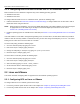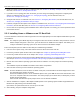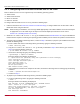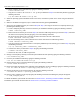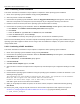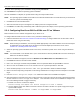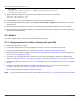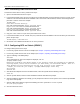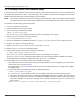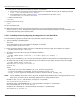Users Guide
Table Of Contents
- Table of Contents
- Chapter 1: Introduction
- Chapter 2: Booting from SAN
- Chapter 3: Updating and Enabling Boot Code
- Chapter 4: Emulex LightPulse FC BIOS utility
- 4.1 Navigating the Emulex LightPulse FC BIOS Utility
- 4.2 Starting the Emulex LightPulse FC BIOS Utility
- 4.3 Enabling an Adapter to BFS
- 4.4 Scanning for Target Devices
- 4.5 Configuring Boot Devices
- 4.6 Configuring Advanced Adapter Parameters
- 4.6.1 Changing the Default AL_PA
- 4.6.2 Changing the PLOGI Retry Timer
- 4.6.3 Enabling or Disabling the Spinup Delay
- 4.6.4 Setting Auto Scan
- 4.6.5 Enabling or Disabling EDD 3.0
- 4.6.6 Enabling or Disabling the Start Unit Command
- 4.6.7 Enabling or Disabling the Environment Variable
- 4.6.8 Enabling or Disabling Auto Boot Sector
- 4.7 Configuring Adapter Firmware Parameters
- 4.8 Resetting the Adapter to Default Values
- 4.9 Using Multipath BFS
- Chapter 5: OpenBoot
- Chapter 6: Configuring Boot Using the UEFI HII
- 6.1 Prerequisites
- 6.2 Starting the UEFI HII
- 6.3 Configuring Boot in the UEFI HII
- 6.4 Setting Boot from SAN
- 6.5 Scanning for Fibre Devices
- 6.6 Adding Boot Devices
- 6.7 Deleting Boot Devices
- 6.8 Changing the Boot Device Order
- 6.9 Configuring HBA and Boot Parameters
- 6.9.1 Changing the Topology
- 6.9.2 Changing the PLOGI Retry Timer
- 6.9.3 Changing the Link Speed
- 6.9.4 Changing the Maximum LUNs per Target
- 6.9.5 Changing the Boot Target Scan Method
- 6.9.6 Changing the Device Discovery Delay
- 6.9.7 Configuring the Brocade FA-PWWN
- 6.9.8 Configuring the Brocade Boot LUN
- 6.9.9 Configuring 16G Forward Error Correction
- 6.9.10 Selecting Trunking
- 6.10 Resetting Emulex Adapters to Their Default Values
- 6.11 Displaying Adapter Information
- 6.12 Legacy-Only Configuration Settings
- 6.13 Requesting a Reset or Reconnect
- 6.14 Emulex Firmware Update Utility
- 6.15 NVMe over FC Boot Settings
- 6.16 Enabling or Disabling the HPE Shared Memory Feature (HPE Systems Only)
- Chapter 7: Troubleshooting
Broadcom BT-FC-UG126-100
15
Emulex Boot for the Fibre Channel Protocol User Guide
2.2.3.1 Continuing a SLES Installation
This section describes the remainder of steps required to complete the SLES operating system installation.
1. Return to the operating system installation GUI by pressing Ctrl+Alt+F7.
2. Select the product to install and click Next.
3. Proceed with the operating system installation. When the Suggested Partitioning window appears, select the device
name that corresponds to the subsystem-nqn and namespace id you configured for booting in the UEFI HII.
4. Partition the device as desired (refer to the operating system documentation for details).
5. Proceed with the operating system installation. When the Installation Settings window appears, follow these steps:
a. Click Software. The Software Selection and System Tasks window appears.
b. Click Details.
c. Select the Search tab, type nvme-cli in the Search field, and click Search.
d. Select the nvme-cli option, and click Accept.
e. Click Continue to install any other packages you require, and continue the installation process.
At the end of the installation process, an Emulex script file automatically updates the operating system installation to provide
operating system boot support for NVMe over FC storage. After the installation is complete, the system reboots using the
newly installed media.
2.2.3.2 Continuing a RHEL Installation
This section describes the remainder of steps required to complete the RHEL operating system installation.
1. Return to the operating system installation GUI by pressing Ctrl+Alt+F6.
2. Proceed with the operating system installation. When the Installation Summary window appears, select Installation
Destination in the System section.
3. Click the Refresh link. The Rescan Disks popup appears.
4. Click Rescan Disks.
5. After Disk rescan complete appears, click OK.
6. Select the device name that corresponds to the subsystem-nqn and namespace id you configured for booting in the UEFI
HII.
7. Partition the device as desired.
8. Proceed with the operating system installation. During the operating system installation, on RHEL 7.8 and RHEL 7.9, the
following message appears:
The following error occurred while installing the boot loader. The system will not be bootable.
Would you like to ignore this and continue with the installation?
Failed to set new efi boot target. This is most likely a kernel bug.
Click Yes to ignore the error and continue the installation.
9. When you are prompted to reboot the system, do not reboot. Instead, reopen the command-line shell by pressing
Ctrl+Alt+F6.
10. Run the post_install_config.sh script file, which is one of the Emulex script files that was copied to the system in
Section 2.2.3, Configuring Boot from SAN for NVMe over FC on Linux, by typing the following command:
# ./post_install_config.sh