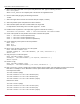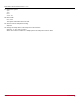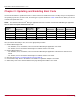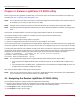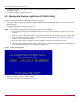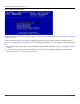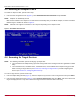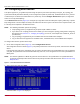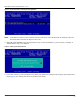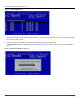Users Guide
Table Of Contents
- Table of Contents
- Chapter 1: Introduction
- Chapter 2: Booting from SAN
- Chapter 3: Updating and Enabling Boot Code
- Chapter 4: Emulex LightPulse FC BIOS utility
- 4.1 Navigating the Emulex LightPulse FC BIOS Utility
- 4.2 Starting the Emulex LightPulse FC BIOS Utility
- 4.3 Enabling an Adapter to BFS
- 4.4 Scanning for Target Devices
- 4.5 Configuring Boot Devices
- 4.6 Configuring Advanced Adapter Parameters
- 4.6.1 Changing the Default AL_PA
- 4.6.2 Changing the PLOGI Retry Timer
- 4.6.3 Enabling or Disabling the Spinup Delay
- 4.6.4 Setting Auto Scan
- 4.6.5 Enabling or Disabling EDD 3.0
- 4.6.6 Enabling or Disabling the Start Unit Command
- 4.6.7 Enabling or Disabling the Environment Variable
- 4.6.8 Enabling or Disabling Auto Boot Sector
- 4.7 Configuring Adapter Firmware Parameters
- 4.8 Resetting the Adapter to Default Values
- 4.9 Using Multipath BFS
- Chapter 5: OpenBoot
- Chapter 6: Configuring Boot Using the UEFI HII
- 6.1 Prerequisites
- 6.2 Starting the UEFI HII
- 6.3 Configuring Boot in the UEFI HII
- 6.4 Setting Boot from SAN
- 6.5 Scanning for Fibre Devices
- 6.6 Adding Boot Devices
- 6.7 Deleting Boot Devices
- 6.8 Changing the Boot Device Order
- 6.9 Configuring HBA and Boot Parameters
- 6.9.1 Changing the Topology
- 6.9.2 Changing the PLOGI Retry Timer
- 6.9.3 Changing the Link Speed
- 6.9.4 Changing the Maximum LUNs per Target
- 6.9.5 Changing the Boot Target Scan Method
- 6.9.6 Changing the Device Discovery Delay
- 6.9.7 Configuring the Brocade FA-PWWN
- 6.9.8 Configuring the Brocade Boot LUN
- 6.9.9 Configuring 16G Forward Error Correction
- 6.9.10 Selecting Trunking
- 6.10 Resetting Emulex Adapters to Their Default Values
- 6.11 Displaying Adapter Information
- 6.12 Legacy-Only Configuration Settings
- 6.13 Requesting a Reset or Reconnect
- 6.14 Emulex Firmware Update Utility
- 6.15 NVMe over FC Boot Settings
- 6.16 Enabling or Disabling the HPE Shared Memory Feature (HPE Systems Only)
- Chapter 7: Troubleshooting
Broadcom BT-FC-UG128-100
25
Emulex Boot for the Fibre Channel Protocol User Guide
Press Enter to select a menu option, to select a changed value, to select a row in a window, or to change a
configuration default.
Press Esc to go back to the previous menu.
4.2 Starting the Emulex LightPulse FC BIOS Utility
To start the Emulex LightPulse FC BIOS Utility, perform these steps:
1. Turn on the computer and press and hold down Alt or Ctrl and press E immediately (within 4 seconds of the Emulex
bootup message).
An adapter listing window is displayed (Figure 1).
NOTE: The following information pertains to the Emulex LightPulse FC BIOS utility:
Links should be connected and established before you enter the utility; otherwise, you may receive an error
message.
After you enter the utility, any dynamic changes made to the SAN are not reflected unless the system is reset.
If the bootup message does not appear, you must enable the x86 Boot code. See Section 4.3, Enabling an
Adapter to BFS, for more information.
After you exit the utility, the system will reboot regardless of whether any changes were made.
The utility support is server specific. Some servers might not support the Emulex LightPulse FC BIOS utility. In
such cases, all configuration must be done from the UEFI HII.
Figure 1: Adapter Listing Window
2. Select the adapter to configure and press Enter.
The main configuration menu is displayed (Figure 2).