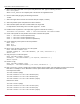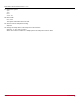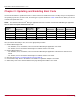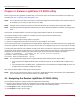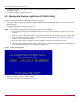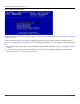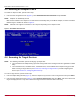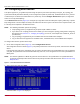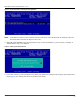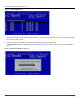Users Guide
Table Of Contents
- Table of Contents
- Chapter 1: Introduction
- Chapter 2: Booting from SAN
- Chapter 3: Updating and Enabling Boot Code
- Chapter 4: Emulex LightPulse FC BIOS utility
- 4.1 Navigating the Emulex LightPulse FC BIOS Utility
- 4.2 Starting the Emulex LightPulse FC BIOS Utility
- 4.3 Enabling an Adapter to BFS
- 4.4 Scanning for Target Devices
- 4.5 Configuring Boot Devices
- 4.6 Configuring Advanced Adapter Parameters
- 4.6.1 Changing the Default AL_PA
- 4.6.2 Changing the PLOGI Retry Timer
- 4.6.3 Enabling or Disabling the Spinup Delay
- 4.6.4 Setting Auto Scan
- 4.6.5 Enabling or Disabling EDD 3.0
- 4.6.6 Enabling or Disabling the Start Unit Command
- 4.6.7 Enabling or Disabling the Environment Variable
- 4.6.8 Enabling or Disabling Auto Boot Sector
- 4.7 Configuring Adapter Firmware Parameters
- 4.8 Resetting the Adapter to Default Values
- 4.9 Using Multipath BFS
- Chapter 5: OpenBoot
- Chapter 6: Configuring Boot Using the UEFI HII
- 6.1 Prerequisites
- 6.2 Starting the UEFI HII
- 6.3 Configuring Boot in the UEFI HII
- 6.4 Setting Boot from SAN
- 6.5 Scanning for Fibre Devices
- 6.6 Adding Boot Devices
- 6.7 Deleting Boot Devices
- 6.8 Changing the Boot Device Order
- 6.9 Configuring HBA and Boot Parameters
- 6.9.1 Changing the Topology
- 6.9.2 Changing the PLOGI Retry Timer
- 6.9.3 Changing the Link Speed
- 6.9.4 Changing the Maximum LUNs per Target
- 6.9.5 Changing the Boot Target Scan Method
- 6.9.6 Changing the Device Discovery Delay
- 6.9.7 Configuring the Brocade FA-PWWN
- 6.9.8 Configuring the Brocade Boot LUN
- 6.9.9 Configuring 16G Forward Error Correction
- 6.9.10 Selecting Trunking
- 6.10 Resetting Emulex Adapters to Their Default Values
- 6.11 Displaying Adapter Information
- 6.12 Legacy-Only Configuration Settings
- 6.13 Requesting a Reset or Reconnect
- 6.14 Emulex Firmware Update Utility
- 6.15 NVMe over FC Boot Settings
- 6.16 Enabling or Disabling the HPE Shared Memory Feature (HPE Systems Only)
- Chapter 7: Troubleshooting
Broadcom BT-FC-UG128-100
27
Emulex Boot for the Fibre Channel Protocol User Guide
4.3 Enabling an Adapter to BFS
To enable an adapter to BFS, perform these steps:
1. From the main configuration menu (Figure 2), select Enable/Disable Boot from SAN and press Enter.
NOTE: Adapters are disabled by default.
BFS must be enabled on one adapter to use remote boot functionality. After you enable an adapter, the status of the Boot
BIOS changes to enabled as shown in Figure 3.
NOTE: x86 Boot code supports a maximum of 16 or 32 ports depending on the adapter model.
Figure 3: Boot BIOS Status Window
4.4 Scanning for Target Devices
NOTE: The following information pertains to bringing up adapter link:
The LPe12000-series adapters bring up the link during POST before starting the Emulex LightPulse FC BIOS
utility.
The LPe16000-series, LPe31000-series, LPe32000-series, and LPe35000-series adapters bring up the link
while scanning for target devices (see Section 4.4, Scanning for Target Devices) or while configuring boot
devices (see Section 4.5, Configuring Boot Devices).
To scan for target devices, perform these steps:
1. From the adapter listing window (Figure 1), select the adapter that you want to scan for target devices and press Enter.
2. From the main configuration menu (Figure 2), select Scan for Target Devices and press Enter. A list of the discovered
targets is displayed. This is only a list of discovered target devices to determine SAN connectivity