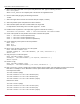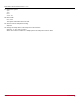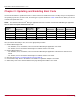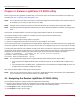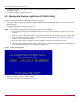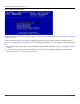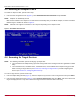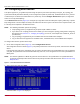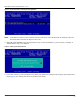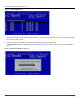Users Guide
Table Of Contents
- Table of Contents
- Chapter 1: Introduction
- Chapter 2: Booting from SAN
- Chapter 3: Updating and Enabling Boot Code
- Chapter 4: Emulex LightPulse FC BIOS utility
- 4.1 Navigating the Emulex LightPulse FC BIOS Utility
- 4.2 Starting the Emulex LightPulse FC BIOS Utility
- 4.3 Enabling an Adapter to BFS
- 4.4 Scanning for Target Devices
- 4.5 Configuring Boot Devices
- 4.6 Configuring Advanced Adapter Parameters
- 4.6.1 Changing the Default AL_PA
- 4.6.2 Changing the PLOGI Retry Timer
- 4.6.3 Enabling or Disabling the Spinup Delay
- 4.6.4 Setting Auto Scan
- 4.6.5 Enabling or Disabling EDD 3.0
- 4.6.6 Enabling or Disabling the Start Unit Command
- 4.6.7 Enabling or Disabling the Environment Variable
- 4.6.8 Enabling or Disabling Auto Boot Sector
- 4.7 Configuring Adapter Firmware Parameters
- 4.8 Resetting the Adapter to Default Values
- 4.9 Using Multipath BFS
- Chapter 5: OpenBoot
- Chapter 6: Configuring Boot Using the UEFI HII
- 6.1 Prerequisites
- 6.2 Starting the UEFI HII
- 6.3 Configuring Boot in the UEFI HII
- 6.4 Setting Boot from SAN
- 6.5 Scanning for Fibre Devices
- 6.6 Adding Boot Devices
- 6.7 Deleting Boot Devices
- 6.8 Changing the Boot Device Order
- 6.9 Configuring HBA and Boot Parameters
- 6.9.1 Changing the Topology
- 6.9.2 Changing the PLOGI Retry Timer
- 6.9.3 Changing the Link Speed
- 6.9.4 Changing the Maximum LUNs per Target
- 6.9.5 Changing the Boot Target Scan Method
- 6.9.6 Changing the Device Discovery Delay
- 6.9.7 Configuring the Brocade FA-PWWN
- 6.9.8 Configuring the Brocade Boot LUN
- 6.9.9 Configuring 16G Forward Error Correction
- 6.9.10 Selecting Trunking
- 6.10 Resetting Emulex Adapters to Their Default Values
- 6.11 Displaying Adapter Information
- 6.12 Legacy-Only Configuration Settings
- 6.13 Requesting a Reset or Reconnect
- 6.14 Emulex Firmware Update Utility
- 6.15 NVMe over FC Boot Settings
- 6.16 Enabling or Disabling the HPE Shared Memory Feature (HPE Systems Only)
- Chapter 7: Troubleshooting
Broadcom BT-FC-UG128-100
28
Emulex Boot for the Fibre Channel Protocol User Guide
4.5 Configuring Boot Devices
This option supports FC_AL (public and private loop) and point-to-point. When operating in loop (FC_AL) topology, the
system automatically determines whether you are configured for a public or private loop. The BIOS looks for an FL_Port first.
If a fabric loop is not detected, the BIOS looks for a private loop. For the Configure Boot Devices option, the eight boot
entries are zero by default (D key).
Use the Boot Devices window (Figure 4) to configure up to eight boot entries for fabric point-to-point, public loop, or private
loop configurations. The first adapter is usually in the lowest PCI slot in the system. This device is the only boot device, and
it is the only device exported to the multi-boot menu.
NOTE: The following information pertains to topology:
Loop topology (FC-AL) is supported only at speeds equal to 8Gb/s or slower.
If you want to use a topology other than the default, you must change the topology setting before configuring
boot devices (see Section 4.7.1, Changing the Topology). For FC-AL, each adapter has a default AL_PA of 01
(hexadecimal).
FC_AL topology is supported only on LPe12000-series and LPe16000-series adapters.
FC_AL direct-attach is supported on LPe31000-series, LPe32000-series, and LPe35000-series adapters.
To configure boot devices, perform these steps:
1. On the main configuration menu (Figure 2), select Configure Boot Devices.
A list of eight boot devices is shown (Figure 4). The primary boot device is the first entry shown, and it is the first bootable
device.
If the first boot entry fails due to a hardware error, the system can boot from the second bootable entry. If the second boot
entry fails, the system boots from the third bootable entry and so on, if it is configured to do so in the system BIOS on a
BBS system.
NOTE: The Emulex LightPulse FC BIOS only presents the boot devices to the system BIOS. The system BIOS must
enumerate and attempt to boot from the drive as the primary hard drive from which to boot. See Section 4.9, Using
Multipath BFS.
Figure 4: List of Saved Boot Devices Window
2. Select a boot entry and press Enter.
A window similar to Figure 5 is displayed.