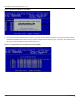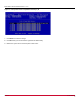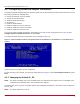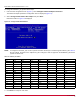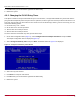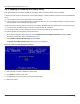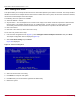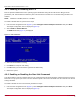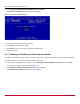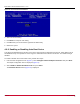Users Guide
Table Of Contents
- Table of Contents
- Chapter 1: Introduction
- Chapter 2: Booting from SAN
- Chapter 3: Updating and Enabling Boot Code
- Chapter 4: Emulex LightPulse FC BIOS utility
- 4.1 Navigating the Emulex LightPulse FC BIOS Utility
- 4.2 Starting the Emulex LightPulse FC BIOS Utility
- 4.3 Enabling an Adapter to BFS
- 4.4 Scanning for Target Devices
- 4.5 Configuring Boot Devices
- 4.6 Configuring Advanced Adapter Parameters
- 4.6.1 Changing the Default AL_PA
- 4.6.2 Changing the PLOGI Retry Timer
- 4.6.3 Enabling or Disabling the Spinup Delay
- 4.6.4 Setting Auto Scan
- 4.6.5 Enabling or Disabling EDD 3.0
- 4.6.6 Enabling or Disabling the Start Unit Command
- 4.6.7 Enabling or Disabling the Environment Variable
- 4.6.8 Enabling or Disabling Auto Boot Sector
- 4.7 Configuring Adapter Firmware Parameters
- 4.8 Resetting the Adapter to Default Values
- 4.9 Using Multipath BFS
- Chapter 5: OpenBoot
- Chapter 6: Configuring Boot Using the UEFI HII
- 6.1 Prerequisites
- 6.2 Starting the UEFI HII
- 6.3 Configuring Boot in the UEFI HII
- 6.4 Setting Boot from SAN
- 6.5 Scanning for Fibre Devices
- 6.6 Adding Boot Devices
- 6.7 Deleting Boot Devices
- 6.8 Changing the Boot Device Order
- 6.9 Configuring HBA and Boot Parameters
- 6.9.1 Changing the Topology
- 6.9.2 Changing the PLOGI Retry Timer
- 6.9.3 Changing the Link Speed
- 6.9.4 Changing the Maximum LUNs per Target
- 6.9.5 Changing the Boot Target Scan Method
- 6.9.6 Changing the Device Discovery Delay
- 6.9.7 Configuring the Brocade FA-PWWN
- 6.9.8 Configuring the Brocade Boot LUN
- 6.9.9 Configuring 16G Forward Error Correction
- 6.9.10 Selecting Trunking
- 6.10 Resetting Emulex Adapters to Their Default Values
- 6.11 Displaying Adapter Information
- 6.12 Legacy-Only Configuration Settings
- 6.13 Requesting a Reset or Reconnect
- 6.14 Emulex Firmware Update Utility
- 6.15 NVMe over FC Boot Settings
- 6.16 Enabling or Disabling the HPE Shared Memory Feature (HPE Systems Only)
- Chapter 7: Troubleshooting
Broadcom BT-FC-UG128-100
37
Emulex Boot for the Fibre Channel Protocol User Guide
4.6.4 Setting Auto Scan
This option allows you to attempt to boot from the first found disk reported by the switch on the SAN. The factory default is
disabled. If more than one adapter with the same PCI bus number exists in the system, and each has a boot drive attached,
the first PCI-scanned adapter is the boot adapter.
The following auto scan options are available:
Autoscan disabled – default.
Any first device – The first adapter issues a name server inquiry to the switch and the first reported FC disk becomes
the boot device. The adapter attempts to log in to a public loop first. If it fails, it logs in to a private loop. The first
successfully scanned device becomes the boot device. Only this device is exported to the multi-boot menu.
First LUN 0 device.
First NOT LUN 0 device (a device other than LUN 0).
To set auto scan, perform these steps:
1. From the main configuration menu (Figure 2), select Configure Advanced Adapter Parameters and press Enter.
The adapter configuration menu is displayed (Figure 12).
2. Select Auto Scan Setting and press Enter.
Figure 16 is displayed.
Figure 16: Autoscan Setting Menu
3. Select the desired auto scan setting.
4. Press Enter to accept the new option.
5. Press Esc until you exit the Emulex LightPulse FC BIOS utility.
6. Reboot the system.