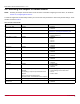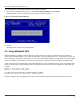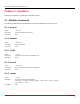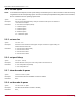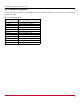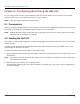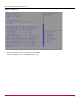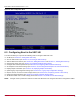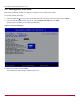Users Guide
Table Of Contents
- Table of Contents
- Chapter 1: Introduction
- Chapter 2: Booting from SAN
- Chapter 3: Updating and Enabling Boot Code
- Chapter 4: Emulex LightPulse FC BIOS utility
- 4.1 Navigating the Emulex LightPulse FC BIOS Utility
- 4.2 Starting the Emulex LightPulse FC BIOS Utility
- 4.3 Enabling an Adapter to BFS
- 4.4 Scanning for Target Devices
- 4.5 Configuring Boot Devices
- 4.6 Configuring Advanced Adapter Parameters
- 4.6.1 Changing the Default AL_PA
- 4.6.2 Changing the PLOGI Retry Timer
- 4.6.3 Enabling or Disabling the Spinup Delay
- 4.6.4 Setting Auto Scan
- 4.6.5 Enabling or Disabling EDD 3.0
- 4.6.6 Enabling or Disabling the Start Unit Command
- 4.6.7 Enabling or Disabling the Environment Variable
- 4.6.8 Enabling or Disabling Auto Boot Sector
- 4.7 Configuring Adapter Firmware Parameters
- 4.8 Resetting the Adapter to Default Values
- 4.9 Using Multipath BFS
- Chapter 5: OpenBoot
- Chapter 6: Configuring Boot Using the UEFI HII
- 6.1 Prerequisites
- 6.2 Starting the UEFI HII
- 6.3 Configuring Boot in the UEFI HII
- 6.4 Setting Boot from SAN
- 6.5 Scanning for Fibre Devices
- 6.6 Adding Boot Devices
- 6.7 Deleting Boot Devices
- 6.8 Changing the Boot Device Order
- 6.9 Configuring HBA and Boot Parameters
- 6.9.1 Changing the Topology
- 6.9.2 Changing the PLOGI Retry Timer
- 6.9.3 Changing the Link Speed
- 6.9.4 Changing the Maximum LUNs per Target
- 6.9.5 Changing the Boot Target Scan Method
- 6.9.6 Changing the Device Discovery Delay
- 6.9.7 Configuring the Brocade FA-PWWN
- 6.9.8 Configuring the Brocade Boot LUN
- 6.9.9 Configuring 16G Forward Error Correction
- 6.9.10 Selecting Trunking
- 6.10 Resetting Emulex Adapters to Their Default Values
- 6.11 Displaying Adapter Information
- 6.12 Legacy-Only Configuration Settings
- 6.13 Requesting a Reset or Reconnect
- 6.14 Emulex Firmware Update Utility
- 6.15 NVMe over FC Boot Settings
- 6.16 Enabling or Disabling the HPE Shared Memory Feature (HPE Systems Only)
- Chapter 7: Troubleshooting
Broadcom BT-FC-UG128-100
52
Emulex Boot for the Fibre Channel Protocol User Guide
To reset parameters to their factory default values, perform these steps:
1. On the main configuration menu (Figure 2), select Reset Adapter Defaults and press Enter.
A window similar to Figure 30 asks if you want to reset to the default settings.
Figure 30: Reset Adapter Defaults Window
2. Press Y.
All settings revert to their factory default values.
4.9 Using Multipath BFS
Multi-boot BIOS is in compliance with the BBS. The system must have a multi-boot system BIOS to use this feature.
A multi-boot system BIOS allows you to select any boot disk in the system BIOS setup menu. The boot disk can be an FC
drive, a SCSI drive, an IDE drive, a USB device, or a drive. The Emulex BIOS supplies up to eight drives to the system BIOS
menu. The multi-boot system BIOS can override the FC drive that is selected in the Emulex LightPulse FC BIOS utility.
If your system supports multi-boot BBS, the local boot disk (drive C) is the first multi-boot entry on the system BIOS setup
menu. The list of entries is determined by the list of configured boot entries in the Emulex LightPulse FC BIOS utility. For
example:
Adapter 1: boot_entry0, boot_entry1
Adapter 2: boot_entry2, boot_entry3
The order of boot entries exported to multi-boot (BBS) is as follows:
boot_entry0, boot_entry1, boot_entry2, and boot_entry3.
However, multi-boot allows changing the boot order in the server BIOS, which allows any disk to become the C drive.