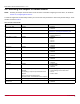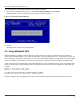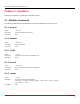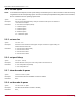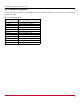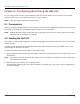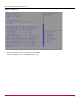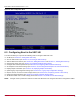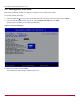Users Guide
Table Of Contents
- Table of Contents
- Chapter 1: Introduction
- Chapter 2: Booting from SAN
- Chapter 3: Updating and Enabling Boot Code
- Chapter 4: Emulex LightPulse FC BIOS utility
- 4.1 Navigating the Emulex LightPulse FC BIOS Utility
- 4.2 Starting the Emulex LightPulse FC BIOS Utility
- 4.3 Enabling an Adapter to BFS
- 4.4 Scanning for Target Devices
- 4.5 Configuring Boot Devices
- 4.6 Configuring Advanced Adapter Parameters
- 4.6.1 Changing the Default AL_PA
- 4.6.2 Changing the PLOGI Retry Timer
- 4.6.3 Enabling or Disabling the Spinup Delay
- 4.6.4 Setting Auto Scan
- 4.6.5 Enabling or Disabling EDD 3.0
- 4.6.6 Enabling or Disabling the Start Unit Command
- 4.6.7 Enabling or Disabling the Environment Variable
- 4.6.8 Enabling or Disabling Auto Boot Sector
- 4.7 Configuring Adapter Firmware Parameters
- 4.8 Resetting the Adapter to Default Values
- 4.9 Using Multipath BFS
- Chapter 5: OpenBoot
- Chapter 6: Configuring Boot Using the UEFI HII
- 6.1 Prerequisites
- 6.2 Starting the UEFI HII
- 6.3 Configuring Boot in the UEFI HII
- 6.4 Setting Boot from SAN
- 6.5 Scanning for Fibre Devices
- 6.6 Adding Boot Devices
- 6.7 Deleting Boot Devices
- 6.8 Changing the Boot Device Order
- 6.9 Configuring HBA and Boot Parameters
- 6.9.1 Changing the Topology
- 6.9.2 Changing the PLOGI Retry Timer
- 6.9.3 Changing the Link Speed
- 6.9.4 Changing the Maximum LUNs per Target
- 6.9.5 Changing the Boot Target Scan Method
- 6.9.6 Changing the Device Discovery Delay
- 6.9.7 Configuring the Brocade FA-PWWN
- 6.9.8 Configuring the Brocade Boot LUN
- 6.9.9 Configuring 16G Forward Error Correction
- 6.9.10 Selecting Trunking
- 6.10 Resetting Emulex Adapters to Their Default Values
- 6.11 Displaying Adapter Information
- 6.12 Legacy-Only Configuration Settings
- 6.13 Requesting a Reset or Reconnect
- 6.14 Emulex Firmware Update Utility
- 6.15 NVMe over FC Boot Settings
- 6.16 Enabling or Disabling the HPE Shared Memory Feature (HPE Systems Only)
- Chapter 7: Troubleshooting
Broadcom BT-FC-UG128-100
57
Emulex Boot for the Fibre Channel Protocol User Guide
Chapter 6: Configuring Boot Using the UEFI HII
You can configure boot functions using the UEFI HII. If you have several adapters in your system, the UEFI system
firmware or boot code uses the highest version present on your adapters.
NOTE: UEFI boot supports booting from a 4K native disk.
6.1 Prerequisites
Before you configure any UEFI parameters on your system, ensure that all of the adapters in the system have the same and
latest UEFI version to prevent incompatibilities with the firmware or boot code support.
NOTE: Adapters with older versions of UEFI Boot code are managed by the more recent version. Dell does not support
UEFI Boot code on LPe12000-series adapters.
6.2 Starting the UEFI HII
Depending on the server UEFI configuration, the UEFI HII might appear under different setup menus in the server system
firmware or BIOS.
Navigation through the menus and configuration windows in the UEFI HII depends on the system BIOS. See the server
documentation for navigation instructions.
To configure an Emulex HBA using the UEFI HII, perform these steps:
1. During system boot, follow the instructions that appear on the screen to access the UEFI HII, such as pressing the server
specific hotkey.
NOTE: After you enter the UEFI HII, any dynamic changes made to the SAN are not reflected unless the system is reset
or the adapter is reconnected.
2. Select the menu item that allows you to configure devices.
The window that appears displays a list of all the adapters in the system (Figure 31). Your list might vary depending on
the installed adapters.