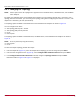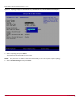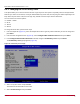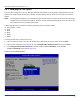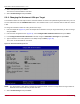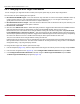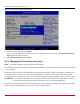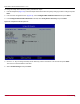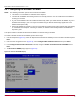Users Guide
Table Of Contents
- Table of Contents
- Chapter 1: Introduction
- Chapter 2: Booting from SAN
- Chapter 3: Updating and Enabling Boot Code
- Chapter 4: Emulex LightPulse FC BIOS utility
- 4.1 Navigating the Emulex LightPulse FC BIOS Utility
- 4.2 Starting the Emulex LightPulse FC BIOS Utility
- 4.3 Enabling an Adapter to BFS
- 4.4 Scanning for Target Devices
- 4.5 Configuring Boot Devices
- 4.6 Configuring Advanced Adapter Parameters
- 4.6.1 Changing the Default AL_PA
- 4.6.2 Changing the PLOGI Retry Timer
- 4.6.3 Enabling or Disabling the Spinup Delay
- 4.6.4 Setting Auto Scan
- 4.6.5 Enabling or Disabling EDD 3.0
- 4.6.6 Enabling or Disabling the Start Unit Command
- 4.6.7 Enabling or Disabling the Environment Variable
- 4.6.8 Enabling or Disabling Auto Boot Sector
- 4.7 Configuring Adapter Firmware Parameters
- 4.8 Resetting the Adapter to Default Values
- 4.9 Using Multipath BFS
- Chapter 5: OpenBoot
- Chapter 6: Configuring Boot Using the UEFI HII
- 6.1 Prerequisites
- 6.2 Starting the UEFI HII
- 6.3 Configuring Boot in the UEFI HII
- 6.4 Setting Boot from SAN
- 6.5 Scanning for Fibre Devices
- 6.6 Adding Boot Devices
- 6.7 Deleting Boot Devices
- 6.8 Changing the Boot Device Order
- 6.9 Configuring HBA and Boot Parameters
- 6.9.1 Changing the Topology
- 6.9.2 Changing the PLOGI Retry Timer
- 6.9.3 Changing the Link Speed
- 6.9.4 Changing the Maximum LUNs per Target
- 6.9.5 Changing the Boot Target Scan Method
- 6.9.6 Changing the Device Discovery Delay
- 6.9.7 Configuring the Brocade FA-PWWN
- 6.9.8 Configuring the Brocade Boot LUN
- 6.9.9 Configuring 16G Forward Error Correction
- 6.9.10 Selecting Trunking
- 6.10 Resetting Emulex Adapters to Their Default Values
- 6.11 Displaying Adapter Information
- 6.12 Legacy-Only Configuration Settings
- 6.13 Requesting a Reset or Reconnect
- 6.14 Emulex Firmware Update Utility
- 6.15 NVMe over FC Boot Settings
- 6.16 Enabling or Disabling the HPE Shared Memory Feature (HPE Systems Only)
- Chapter 7: Troubleshooting
Broadcom BT-FC-UG128-100
77
Emulex Boot for the Fibre Channel Protocol User Guide
6.9.5 Changing the Boot Target Scan Method
You can configure up to eight boot entries for fabric point-to-point, public loop, or private loop configurations.
You can select one of the following boot scan options:
Boot Path from NVRAM Targets – Boot scan discovers only LUNs that are saved to the adapter’s NVRAM. Select up
to eight attached devices to use as potential boot devices. Limiting discovery to a set of eight selected targets can
greatly reduce the time it takes for the UEFI driver to complete discovery.
Boot Path from Discovered Targets – Boot scan discovers all devices that are attached to the FC port. Discovery can
take a long time on large SANs if this option is selected.
Do Not Create a Boot Path.
Boot Scan from EFI FC Scan Level – Allows third-party software to toggle between Boot Path from NVRAM and Boot
Path from Discovered Targets by manipulating an UEFI system NVRAM variable. After the scan is set to
EFIFCScanLevel, the scan method can be changed without entering the UEFI Boot configuration utility. EFI FC Scan
Level: NVRAM Targets or Discovered Targets – Sets the boot path from either NVRAM targets or discovered targets,
and subsequently allows third-party software to toggle between NVRAM targets and discovered targets by manipulating
the value of the EFIFCScanLevel variable maintained by the UEFI system firmware or boot code.
Thus, the scan method can be changed without entering the UEFI HII.
If EFIFCScanLevel is selected, the scan is determined by the value of the EFIFCScanLevel variable maintained by the
UEFI system firmware or boot code. The value of this variable can be changed either by using the menu in the EFIBoot
Configuration utility, or by using third-party software.
To change the boot target scan method, perform these steps:
1. From the adapter list (Figure 31), select the adapter whose boot target scan method you want to change and press Enter.
2. From the main configuration menu (Figure 32), select Configure HBA and Boot Parameters and press Enter.
3. In the Configure HBA and Boot Parameters window, navigate to Boot Target Scan Method and press Enter.
The Boot Target Scan Method popup appears (Figure 51).