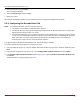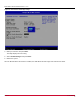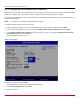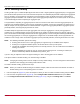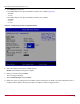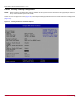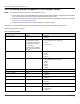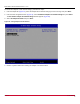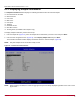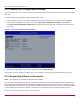Users Guide
Table Of Contents
- Table of Contents
- Chapter 1: Introduction
- Chapter 2: Booting from SAN
- Chapter 3: Updating and Enabling Boot Code
- Chapter 4: Emulex LightPulse FC BIOS utility
- 4.1 Navigating the Emulex LightPulse FC BIOS Utility
- 4.2 Starting the Emulex LightPulse FC BIOS Utility
- 4.3 Enabling an Adapter to BFS
- 4.4 Scanning for Target Devices
- 4.5 Configuring Boot Devices
- 4.6 Configuring Advanced Adapter Parameters
- 4.6.1 Changing the Default AL_PA
- 4.6.2 Changing the PLOGI Retry Timer
- 4.6.3 Enabling or Disabling the Spinup Delay
- 4.6.4 Setting Auto Scan
- 4.6.5 Enabling or Disabling EDD 3.0
- 4.6.6 Enabling or Disabling the Start Unit Command
- 4.6.7 Enabling or Disabling the Environment Variable
- 4.6.8 Enabling or Disabling Auto Boot Sector
- 4.7 Configuring Adapter Firmware Parameters
- 4.8 Resetting the Adapter to Default Values
- 4.9 Using Multipath BFS
- Chapter 5: OpenBoot
- Chapter 6: Configuring Boot Using the UEFI HII
- 6.1 Prerequisites
- 6.2 Starting the UEFI HII
- 6.3 Configuring Boot in the UEFI HII
- 6.4 Setting Boot from SAN
- 6.5 Scanning for Fibre Devices
- 6.6 Adding Boot Devices
- 6.7 Deleting Boot Devices
- 6.8 Changing the Boot Device Order
- 6.9 Configuring HBA and Boot Parameters
- 6.9.1 Changing the Topology
- 6.9.2 Changing the PLOGI Retry Timer
- 6.9.3 Changing the Link Speed
- 6.9.4 Changing the Maximum LUNs per Target
- 6.9.5 Changing the Boot Target Scan Method
- 6.9.6 Changing the Device Discovery Delay
- 6.9.7 Configuring the Brocade FA-PWWN
- 6.9.8 Configuring the Brocade Boot LUN
- 6.9.9 Configuring 16G Forward Error Correction
- 6.9.10 Selecting Trunking
- 6.10 Resetting Emulex Adapters to Their Default Values
- 6.11 Displaying Adapter Information
- 6.12 Legacy-Only Configuration Settings
- 6.13 Requesting a Reset or Reconnect
- 6.14 Emulex Firmware Update Utility
- 6.15 NVMe over FC Boot Settings
- 6.16 Enabling or Disabling the HPE Shared Memory Feature (HPE Systems Only)
- Chapter 7: Troubleshooting
Broadcom BT-FC-UG128-100
82
Emulex Boot for the Fibre Channel Protocol User Guide
Figure 54: Brocade Boot LUN Popup change
4. Make your selection and press Enter.
The utility displays the new setting.
5. Select Commit Changes and press Enter.
6. Reboot the system.
After the Brocade Boot LUN feature is enabled, the HBA obtains the boot target and LUN from the switch.