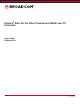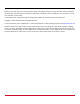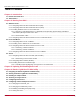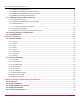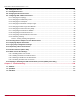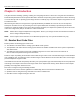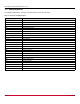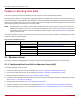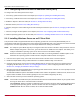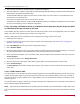Users Guide
Table Of Contents
- Table of Contents
- Chapter 1: Introduction
- Chapter 2: Booting from SAN
- Chapter 3: Updating and Enabling Boot Code
- Chapter 4: Emulex LightPulse FC BIOS utility
- 4.1 Navigating the Emulex LightPulse FC BIOS Utility
- 4.2 Starting the Emulex LightPulse FC BIOS Utility
- 4.3 Enabling an Adapter to BFS
- 4.4 Scanning for Target Devices
- 4.5 Configuring Boot Devices
- 4.6 Configuring Advanced Adapter Parameters
- 4.6.1 Changing the Default AL_PA
- 4.6.2 Changing the PLOGI Retry Timer
- 4.6.3 Enabling or Disabling the Spinup Delay
- 4.6.4 Setting Auto Scan
- 4.6.5 Enabling or Disabling EDD 3.0
- 4.6.6 Enabling or Disabling the Start Unit Command
- 4.6.7 Enabling or Disabling the Environment Variable
- 4.6.8 Enabling or Disabling Auto Boot Sector
- 4.7 Configuring Adapter Firmware Parameters
- 4.8 Resetting the Adapter to Default Values
- 4.9 Using Multipath BFS
- Chapter 5: OpenBoot
- Chapter 6: Configuring Boot Using the UEFI HII
- 6.1 Prerequisites
- 6.2 Starting the UEFI HII
- 6.3 Configuring Boot in the UEFI HII
- 6.4 Setting Boot from SAN
- 6.5 Scanning for Fibre Devices
- 6.6 Adding Boot Devices
- 6.7 Deleting Boot Devices
- 6.8 Changing the Boot Device Order
- 6.9 Configuring HBA and Boot Parameters
- 6.9.1 Changing the Topology
- 6.9.2 Changing the PLOGI Retry Timer
- 6.9.3 Changing the Link Speed
- 6.9.4 Changing the Maximum LUNs per Target
- 6.9.5 Changing the Boot Target Scan Method
- 6.9.6 Changing the Device Discovery Delay
- 6.9.7 Configuring the Brocade FA-PWWN
- 6.9.8 Configuring the Brocade Boot LUN
- 6.9.9 Configuring 16G Forward Error Correction
- 6.9.10 Selecting Trunking
- 6.10 Resetting Emulex Adapters to Their Default Values
- 6.11 Displaying Adapter Information
- 6.12 Legacy-Only Configuration Settings
- 6.13 Requesting a Reset or Reconnect
- 6.14 Emulex Firmware Update Utility
- 6.15 NVMe over FC Boot Settings
- 6.16 Enabling or Disabling the HPE Shared Memory Feature (HPE Systems Only)
- Chapter 7: Troubleshooting
Broadcom BT-FC-UG126-100
9
Emulex Boot for the Fibre Channel Protocol User Guide
2.1.2 Configuring Boot from SAN on Windows Server (UEFI)
To configure boot from SAN, perform these steps:
1. If necessary, update the boot code on the adapter (see Chapter 3, Updating and Enabling Boot Code).
2. If necessary, enable the boot code on the adapter (see Chapter 3, Updating and Enabling Boot Code).
3. Enable the adapter to boot from SAN (see Section 6.4, Setting Boot from SAN).
4. Add boot devices (see Section 6.6, Adding Boot Devices).
6. If desired, change the order in which targets are discovered by the boot driver (see Section 6.8, Changing the Boot Device
Order).
7. If desired, configure the boot options on the adapter (see Section 6.9, Configuring HBA and Boot Parameters).
8. Install the operating system on an FC boot disk (see Section 2.1.3, Installing Windows Server on an FC Boot Disk).
2.1.3 Installing Windows Server on an FC Boot Disk
This procedure installs a supported Windows Server operating system from a local media (CD/DVD/USB) onto an
unformatted FC disk drive and configures the system to boot from the SAN disk drive. The LUNs must be created in the SAN
storage device and zoned appropriately to the host adapter WWN before starting the installation.
NOTE: The computer system BIOS might be pre-configured to boot from another controller to take precedence over the
Emulex adapter during boot. If this occurs, you must disconnect or disable the other adapter. This allows you to
configure and build the operating system on the drive connected to the Emulex adapter.
NOTE: Restrict the number of paths (from the HBA to the boot disk) to one during installation. Additional paths can be
added after the operating system is installed and the multipath or MPIO software is configured.
1. From the server system setup, ensure that the local boot media is the first device in the boot order list.
2. Enable the adapter BIOS setting to allow SAN boot in the Emulex x86 Boot utility or the UEFI HII.
3. Configure the boot target and LUN in the Emulex x86 Boot utility or the UEFI HII to point to the desired target (for
configuring x86 Boot code, see Section 4.5, Configuring Boot Devices, and for configuring UEFI Boot code, see
Section 6.9.4, Changing the Maximum LUNs per Target).
4. Boot the host server with the Windows Server operating system media inserted. Follow the on-screen prompts to install
the appropriate version of Windows Server.
The Windows installation exposes all available and visible LUNs as disks and partitions numbered 0 to N, where N is the
highest number available. These numbers typically are the LUN numbers assigned by the array.
5. Select the disk on which you want to install the operating system.
NOTE: If the FC disk is not visible at this point, download the driver kit from the Broadcom
®
website to your system. Extract
and copy the driver files to a formatted disk or USB drive.
Click Load Driver. Browse to the disk or USB device where the driver is located to load the Storport Miniport driver
for the appropriate operating system. The driver location and driver are displayed in the Select driver to be
installed window. After the driver is loaded, the FC disks should be visible.