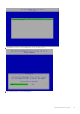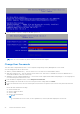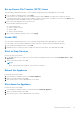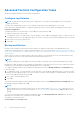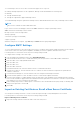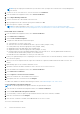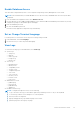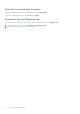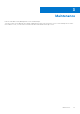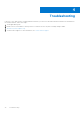Deployment Guide
Table Of Contents
- Dell Security Management Server Virtual Quick Start and Installation Guide v11.1.1
- Contents
- Quick Start Guide
- Detailed Installation Guide
- About Security Management Server Virtual
- Contact Dell ProSupport
- Requirements
- Download and Install OVA File
- Open Management Console
- Install and Configure Proxy Mode
- Basic Terminal Configuration Tasks
- Advanced Terminal Configuration Tasks
- Maintenance
- Troubleshooting
- Post-Installation Configuration
- Management Console Administrator Tasks
- Ports
Advanced Terminal Configuration Tasks
Advanced configuration tasks are accessed from the Main Menu.
Configure Log Rotation
NOTE: The instructions below define log rotate for applications on the Dell Security Management Server Virtual that
support log rotation.
This task can be completed at any time. It is not required to begin using Security Management Server Virtual.
Daily log rotation is enabled by default. To change the default log rotation, from the Advanced Configuration menu, select
Logrotate Configuration.
To disable log rotation, use the space bar to enter an X in No rotation and select OK.
To enable log rotation, follow these steps:
1. To enable daily, weekly, or monthly rotation, use the Spacebar to enter an X in the appropriate field. For weekly rotation, use
the dropdown menu to select the appropriate day of the week. For monthly rotation, input the appropriate day of the month.
2. Enter a time for rotation in Logrotate Time.
3. Select OK.
Backup and Restore
Backups can be configured or performed at any time and are not required to begin using Security Management Server
Virtual. Dell recommends that you configure a regular backup process. For more information see http://www.dell.com/support/
article/us/en/19/sln304943/how-to-back-up-and-restore-dell-security-management-server-virtual-dell-data-protection-virtual-
edition?lang=en
When stored on the Dell Server and the disk is at 90 percent capacity, no new backups are stored. If email notifications have
been configured, you will receive an email notification that disk allocation space is low.
NOTE:
To preserve disk partition space and prevent automatic deletion of backups, remove unnecessary backups from storage.
Backups are run daily, by default. Dell recommends storing backups to an external secure FTP server at a frequency that meets
requirements of the organization for backups and appropriate use of storage space.
To configure a backup schedule, from the Advanced Configuration menu, select Backup and Restore > Configuration and
follow these steps:
1. To enable daily, weekly, or monthly backups, use the space bar to enter an X in the appropriate field. For weekly or monthly
backups, enter the appropriate day of the week or month as a numeral, where Monday=1. To disable backups, use the space
bar to enter an X inNo backups and select OK.
2. Enter a time for backup in Backup Time.
3. Select OK.
To perform an immediate backup, from the Advanced Configuration menu, select Backup and Restore > Backup now. When
the backup confirmation displays, select OK.
NOTE:
Before beginning a restore operation, all Dell Server services must be running. Check Server Status. If all services are not
running, restart the services. For more information, see Start or Stop Services. Begin to restore
only
when
all
services are
running.
To restore from a backup, from the Advanced Configuration menu, select Backup and Restore > Restore then select the
backup file to be restored. At the confirmation screen select Yes.
The backup is restored after reboot.
Store backups to a secure FTP server
24
Detailed Installation Guide