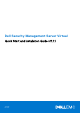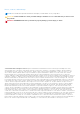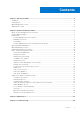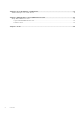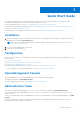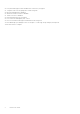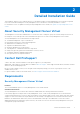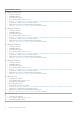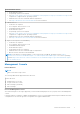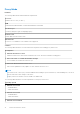Deployment Guide
Table Of Contents
- Dell Security Management Server Virtual Quick Start and Installation Guide v11.1.1
- Contents
- Quick Start Guide
- Detailed Installation Guide
- About Security Management Server Virtual
- Contact Dell ProSupport
- Requirements
- Download and Install OVA File
- Open Management Console
- Install and Configure Proxy Mode
- Basic Terminal Configuration Tasks
- Advanced Terminal Configuration Tasks
- Maintenance
- Troubleshooting
- Post-Installation Configuration
- Management Console Administrator Tasks
- Ports
Quick Start Guide
This Quick Start Guide is for more experienced users, to get the Dell Server up and running fast. As a general rule, Dell
recommends installing the Dell Server first, followed by installation of clients.
For more detailed instructions, see the Security Management Server Virtual Installation Guide.
For information about Dell Server prerequisites, see Security Management Server Virtual Prerequisites , Management Console
Prerequisites, and Proxy Mode Prerequisites.
For information on how to update an existing Dell Server, see Update Security Management Server Virtual.
Installation
1. Browse to the directory where the Dell Data Security files are stored and double-click to import into VMware the Security
Management Server Virtual v11.x.x Build x.ova.
NOTE: OVA is now SHA256 signed and will fail to import within the VMWare thick client. For formation see https://
kb.vmware.com/s/article/2151537 .
2. Power on Security Management Server Virtual
3. Follow the on-screen instructions.
Configuration
Before you activate users, it is recommended to complete the following configuration tasks at the Security Management Server
Virtual terminal:
● Configure SMTP Settings
● Import an Existing Certificate or Enroll a New Server Certificate
● Update Security Management Server Virtual
● Install an FTP client that supports SFTP on port 22, and Set up File Transfer (FTP) Users.
If your organization has external facing devices, see Install and Configure Proxy Mode.
Open Management Console
Open the Management Console at this address: https://server.domain.com:8443/webui/
The default credentials are superadmin/changeit.
For a list of supported web browsers, see Management Console Prerequisites.
Administrative Tasks
If you have not launched the Management Console, do so now. The default credentials are superadmin/changeit.
Dell recommends that you assign administrator roles as soon as it is convenient. To complete this task now, see Assign Dell
Administrator Role.
Click "?" in the upper right corner of the Management Console to launch AdminHelp. The Get Started page displays. Click Add
Domains.
Baseline polices have been set for your organization but should be modified depending on your specific needs, as follows
(licensing and entitlements guide all activations):
1
Quick Start Guide 5