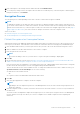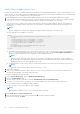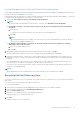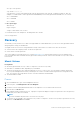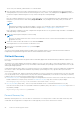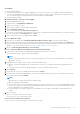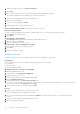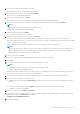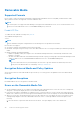Administrator Guide
Removable Media
Supported Formats
FAT32, exFAT, or HFS Plus (Mac OS Extended) formatted media with Master Boot Record (MBR) or GUID Partition Table
(GPT) partition schemes are supported. You must enable HFS Plus.
NOTE:
Mac currently does not support CD/DVD burning for Encryption External Media. However, access to CD/DVD drives is not
blocked, even if the EMS Block Access to UnShieldable Media policy is selected.
Enable HFS Plus
To enable HFS Plus, add the following to the .plist file.
<key>EMSHFSPlusOptIn</key>
<true/>
NOTE:
Dell recommends testing this configuration before introducing it into the production environment.
HFS Plus does not support:
● Versioning - Existing versioning data is removed from the disk.
● Hard links - During an encryption sweep of the removable media, the file is not encrypted. A dialog recommends ejecting the
media.
● Media containing Time Machine backups:
○ Media recognizably used by the computer as a Time Machine backup destination is automatically whitelisted to allow
backups to continue.
○ All other removable media with Time Machine backups is based on policy governing unprovisioned media and unprotected
media. See EMS Access to unShielded Media and EMS Block Access to UnShieldable Media policies.
NOTE:
For a new drive that does not yet have backups, the user must copy their whitelist rule and send you the rule to
specify their Time Machine drive for whitelisting. See Copy whitelist rule.
Encryption External Media and Policy Updates
On the system where the removable media was provisioned (or recovered), policies are updated on the removable media at
mount time.
Encryption Exceptions
Extended attributes are not encrypted on removable media.
Errors on the Removable Media Tab
● On an unshielded computer, do not replace an encrypted file with a decrypted version of the file. Later, this could prevent
decryption. This may also display as an error on the Removable Media tab.
● If an end-of-file marker is invalidated, for example if a file is overwritten with new content outside of Encryption External
Media control, and then you mount in Encryption External Media, an end-of-file error displays on the Removable Media tab.
● When you convert files, the media must have more free space than the size of the largest file to be converted. If a yellow
warning triangle displays in the Removable Media status area, click it. If a message indicates Insufficient space, do the
following:
1. Note the amount of space that must be freed on the device. The report displays a list of files and the size.
30
Tasks for the Encryption Client