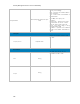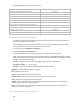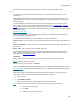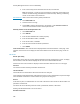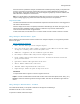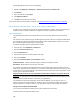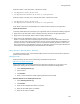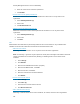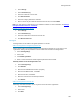Reference Guide
Security Management Server v10.2.11 AdminHelp
6. Enter the reason the file should be quarantined.
7. Click Submit.
Remove a file from the global quarantine list
Remove the selected file from the Global Quarantine list to allow it to run on any device in the
organization.
1. Select Global Quarantine (n).
2. Select a file.
3. Click Remove from List.
Safelist a file from the global quarantine list
Safelist the selected file from the Global Quarantine list to allow it to run on any device in the
organization.
1. Select Global Quarantine (n).
2. Select a file.
3. Click Safe.
Safe
Safelisted files and certificates are permanently treated as safe across all devices. Any certificate that is
safelisted is a known safe certificate for the Advanced Threat Prevention tenant.
Add a file to the safe list
Safelisting a file allows that file to run on any device across the entire organization.
Note: Occasionally, a “good” file may be reported as unsafe (this could happen if the features of that file
strongly resemble those of malicious files). Waiving or safelisting the file can be useful in these
instances.
1. Select Safe (n).
2. Click Add File.
3. Enter the file's SHA256 hash number. (required)
4. Enter the file's MD5 number, if available.
5. Enter the file name, if available.
6. Enter the reason the file should be safelisted.
7. Click Submit.
Remove a file from the safe list
1. Select Safe (n).
2. Select Files (n).
3. Select the file to remove from the safe list.
4. Click Remove from List.
Add a certificate to the safe list
Safelisting a certificate allows access to that certificate, as needed, across the entire organization.
237