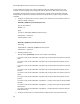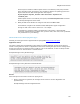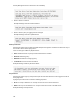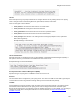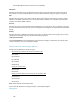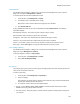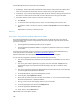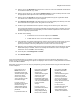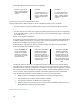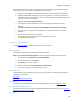Reference Guide
Navigate the Dell Server
If more than one Dell Server is part of a federation, to perform Encryption External Media Recovery
across Dell Servers in the federation, enable federated key recovery:
1. Navigate to <Security Server install dir>\conf\ and open the federatedservers.properties file.
2. Update the server.code property with a new a code, password or passphrase to be shared
across Dell Servers in the federation. Enclose the code, password, or passphrase within a new
CLR() tag, to replace the ENC() tag.
Example: server.code=CLR(mypassword)
3. List all Dell Servers to be federated in the server uris property, delimited by a comma.
Example:
server.uris=https://server1.company.com:8443,https://server2.company.com:8443
4. Save and copy the federatedservers.properties file to all Dell Servers that are part of the
federation.
5. Restart all Security Servers in the federation.
The restart converts the CLR() tag to the encrypted tag, ENC(), in the
federatedservers.properties file.
Recover Data - BitLocker Manager
See the Recovery Guide
for the most up-to-date recovery instructions.
Recover Endpoint
To download encryption keys of a managed or removed endpoint:
NOTE: Select Include Removed Endpoints to display endpoints that were previously removed.
1. In the left pane, click Management > Recover Endpoint.
2. Enter the hostname and click Search.
3. Click Recover next to the endpoint.
4. Enter a password then click Downloadx86 or Downloadx64.
5. Copy the recovery file to the endpoint and run the file.
Windows Recovery
For Windows Recovery, follow the instructions in the Recovery Guide. The latest Recovery Guide is
available at these locations:
Encryption
Endpoint Security Suite Enterprise
SED Recovery
For information about SED authentication failure or SED endpoint recovery, see SED Recovery
.
Encryption External Media Recovery
For information about recovering after Encryption External Media authentication failure, see
Encryption
External Media Authentication Failure.
Mac Recovery
108