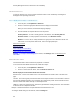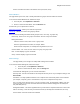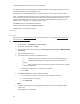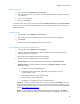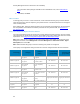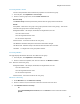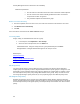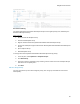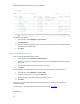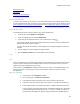Reference Guide
Security Management Server Virtual v10.2.11 AdminHelp
more information about privileges available to each administrator role, refer to
Administrator
Roles.
4. If modified, click Save.
VDI User Policies
To manage policy for users in a VDI environment, create a Windows domain group, associate domain
users with that group, and then import the group into Dell Server. This allows Dell Server to manage the
users and their policies.
Policy settings differ, based on whether persistent or non-persistent VDI is deployed in the environment.
For an explanation of the differences between persistent and non-persistent VDI, see
Persistent vs.
Non-Persistent VDI.
Policy and Configuration Requirements for VDI Users
The policy requirements below are for VDI users running Advanced Threat Prevention. The list includes
only policies that are significant for VDI users. VDI endpoint group policy settings must also meet certain
requirements. See Policy and Configuration Requirements for VDI Endpoint Groups
.
Note: Ensure that you turn off Advanced Threat Prevention Agent Auto Update. In the left pane of the
Management Console, select Management > Services Management > Advanced Threats - Agent
Auto Update, then select Off.
Note: With Persistent VDI groups, ensure that roaming user profiles are configured.
These policy and configuration settings for VDI users must be configured before VDI client activation:
Technology Category
Policy or
Setting
Pe
rsistent VDI
group setting
Non-
Persistent VDI
group setting
Windows Encryption
Policy-Based
Encryption
Policy-Based
Encryption
On Off
Windows Encryption
Policy-Based
Encryption
Encrypt Outlook
Personal Folders
Not Selected Not Selected
Windows Encryption
Policy-Based
Encryption
Encrypt Temporary
Files
Not Selected Not Selected
Windows Encryption
Policy-Based
Encryption
Encrypt Temporary
Internet Files
Not Selected Not Selected
Windows Encryption
Policy-Based
Encryption
Encrypt User Profile
Documents
Not Selected Not Selected
Windows Encryption
Policy-Based
Encryption
Secure Post
-
Encryption
Cleanup
Single-pass Overwrite
Single-pass Overwrite
Windows Encryption
Policy-Based
Encryption
Force Logoff/Reboot on
Policy Updates
Selected Not Selected
Removable Media
Encryption
Windows Media
Encryption
Windows Media
Encryption
On On
Removable Media
Encryption
Windows Media
Encryption
EMS Scan External
Media
Not Selected Not Selected
53