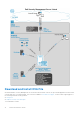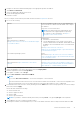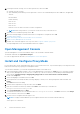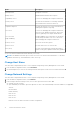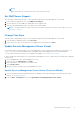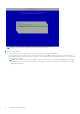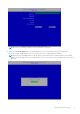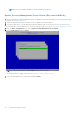Deployment Guide
Table Of Contents
- Dell Security Management Server Virtual Quick Start and Installation Guide v11.1.1
- Contents
- Quick Start Guide
- Detailed Installation Guide
- About Security Management Server Virtual
- Contact Dell ProSupport
- Requirements
- Download and Install OVA File
- Open Management Console
- Install and Configure Proxy Mode
- Basic Terminal Configuration Tasks
- Advanced Terminal Configuration Tasks
- Maintenance
- Troubleshooting
- Post-Installation Configuration
- Management Console Administrator Tasks
- Ports
NOTE:
When using a static IP, you must create a host entry in the DNS server.
Set DMZ Server Support
This task can be completed at any time. It is not required to begin using Security Management Server Virtual.
1. From the Basic Configuration menu, select DMZ Server Support.
2. Use the space bar to enter an X in the Enable DMZ Server Support field
3. Enter the fully qualified domain name of the DMZ server and select OK.
NOTE: To leverage a DMZ server, please reference the installation instructions for a proxy server above Install and
Configure Proxy Mode.
Change Time Zone
This task can be completed at any time. It is not required to begin using Security Management Server Virtual.
1. From the Basic Configuration menu, select Time Zone.
2. In the Time Zone screen, use the arrow keys to highlight your time zone and select Enter.
Update Security Management Server Virtual
For information about a specific update, see Security Management Server Virtual Technical Advisories, located at dell.com/
support. To see the version and installation date of an update that is already applied, check the System Dashboard.
To receive email notifications when Dell Server updates are available, see Configure SMTP Settings.
If policy changes have been made but not committed in the Management Console, commit the policy changes before updating
the Dell Server:
1. As a Dell administrator, log in to the Management Console.
2. In the left menu, click Management > Commit.
3. Enter a description of the change in the Comment field.
4. Click Commit Policies.
5. When the commit is complete, log off the Management Console.
Update Security Management Server Virtual (Connected Mode)
1. Dell recommends performing a regular backup. Before updating, ensure that the backup process has been functioning
properly. See Backup and Restore.
2. From the Basic Configuration menu, select Update Dell Security Management Server Virtual.
Detailed Installation Guide
17