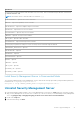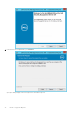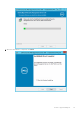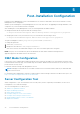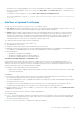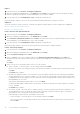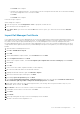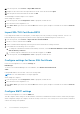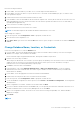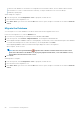Deployment Guide
Table Of Contents
- Dell Security Management Server Installation and Migration Guide v10.2.13
- Introduction
- Requirements and Architecture
- Pre-Installation Configuration
- Install or Upgrade/Migrate
- Post-Installation Configuration
- Administrative Tasks
- Ports
- SQL Server Best Practices
- Certificates
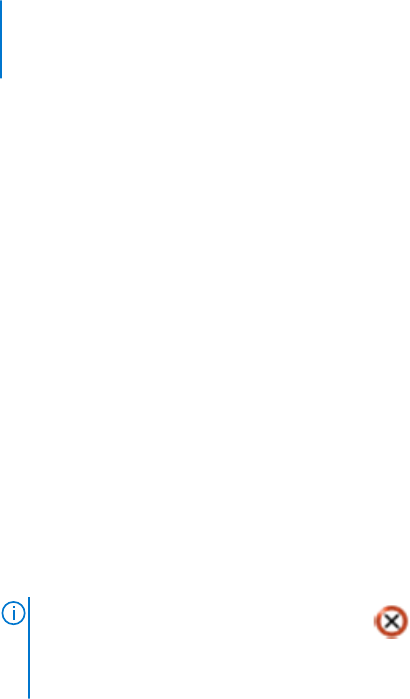
If either the SQL database or SQL instance is configured with a non-default collation, the non-default collation must be
case-insensitive. For a list of collations and case sensitivity, see https://msdn.microsoft.com/en-us/library/
ms144250(v=sql.105).aspx.
When changes are complete:
1. From the top menu, select Configuration > Save. If prompted, confirm the save.
2. Close the Dell Server Configuration Tool.
3. Click Start > Run. Type services.msc and click OK. When Services opens, navigate to each Dell Service and click Start the
service.
Migrate the Database
You can migrate a v9.2 or later database to the latest schema with the latest upgrade of the server.
In the Server Configuration Tool, click the Database tab.
1. If you have not yet backed up your existing Dell Server database, do so now.
2. From the top menu, select Actions > Migrate Database. The Configuration Wizard launches.
3. At the Migrate Enterprise Database window, a warning displays. Confirm that you have either backed up the entire database
or confirm that a backup does not need to be made of your existing database. Click Next.
At the Migrating Database window, informational messages display the status of the migration.
When complete, check for errors.
NOTE: An error message identified by
, signifies that a database task has failed and corrective action
needs to be taken before the database can be properly migrated. Click Finish, correct the database errors,
and reinitiate the instructions in this section.
4. Click Finish.
When migration is complete:
1. From the top menu, select Configuration > Save. If prompted, confirm the save.
2. Close the Dell Server Configuration Tool.
3. Click Start > Run. Type services.msc and click OK. When Services opens, navigate to each Dell Service and click Start the
service.
80
Post-Installation Configuration