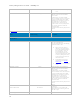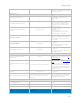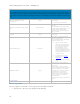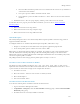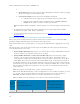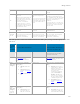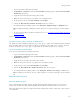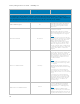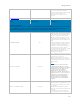Reference Guide
Manage Policies
264
1. Log in to the Remote Management Console.
2. In Populations > Enterprise, under the Data Guardian technology group, click the Protected Office
Documents policy group.
3. Toggle the Protected Office Documents policy to On.
5. Note: The Force Protected files only policy is not available for Mac.
4. At the Enterprise level, under Data Guardian, click Settings.
5. Ensure the Allow Mac Data Guardian Activation check box is selected.
6. Set additional Protected Office policies at the Enterprise, Endpoint Groups, or Endpoints levels.
Note: For Endpoint Groups or Endpoints, click an option to access the Detail page’s Security Policies
tab.
7. To view protected Office documents in mobile devices, see
Set Policies to Protect Office Documents
in Mobile Devices.
Return to Dell Data Guardian.
Set Policies to Protect Office Documents in Mobile Devices
For enhanced security on Office documents (.docx, .xlsx, .pptx, or .pdf), you can implement Data Guardian's
Protected Office mode. Protected Office documents are uploaded to the cloud, not as .xen files, but with
their file extensions (.docx, .xlsx, .pptx, or .pdf). However, the Office documents are encrypted.
Set Protected Office Document Policies
To set Protected-mode policies on Office documents:
1. Log in to the Remote Management Console.
2. In Populations > Enterprise, under the Data Guardian technology group, click the Protected Office
Documents policy group.
3. Toggle the Protected Office Documents policy to On.
5. Note: The Force Protected files only policy is not available for mobile.
4. At the Enterprise level, under Data Guardian, click Settings.
5. Ensure the Allow Mobile Data Guardian Activation check box is selected.
6. Set additional Protected Office policies at the Enterprise, Domains, User Groups, or Users levels.
Note: For Domains, User Groups, or Users, click an option to access the Detail page’s Security Policies
tab.
Removable Media Encryption
Removable Media Encryption
A note about Removable Storage policies: Encryption External Media for Mac policies are device-based
policies. This is different behavior than Encryption External Media for Windows, which are user-based.
Policy descriptions also display in tooltips in the Remote Management Console. In this table, master policies
are in bold font.