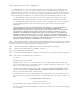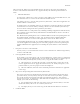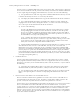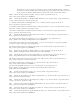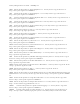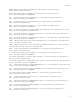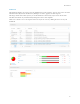Reference Guide
15
Get Started
Get Started with Dell Data Security
•
Log in to the Remote Management Console.
• Add Client Access Licenses, as needed.
• Add Domains from your directory server.
• If you require that users receive non-default policies upon activation, modify policies at the
appropriate level.
• Add Groups and Users, as necessary.
• Assign Administrators, as necessary.
• Deploy clients.
Log In
To perform a given administrative procedure, an Administrator must first log in to the Remote Management
Console using an appropriate Dell Administrator account.
The Security Management Server installs with a default Super Administrator user name (superadmin) and
password (changeit) that you can use to add additional Dell Administrator accounts.
1. Open Internet Explorer and type http://server.domain.com:8443/webui/login.
2. If you are logging in for the first time, in the Username: field, enter superadmin. In the Password:
field, enter changeit.
If you are not logging in for the first time, in the Username: field, enter your Username in one of
the formats listed below. In the Password: field, enter <your_case-sensitive_password>.
user@domain.com (preferred format)
sAMAccountName, such as jsmith
<domain>\<username> - You must specify your domain name as an alias to use this format. For
more information, refer to Add Domains
.
If you are not logging in for the first time, in the Username: field, enter your Username in one
of the formats listed below. In the Password: field, enter <your_case-sensitive_password>.
3. Click Sign in.
To log out, see Log Out
.
Log Out
Note: If you are an Account Administrator and make changes to your own account, you must log out and log
back in to see the results.
• Click the gear icon in the top right corner of the Remote Management Console and select Log out
from the drop-down menu.