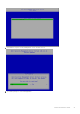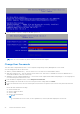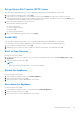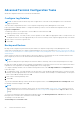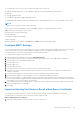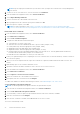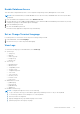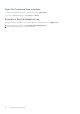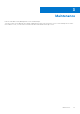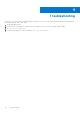Deployment Guide
Table Of Contents
- Dell Security Management Server Virtual Quick Start and Installation Guide v11.0.0
- Contents
- Quick Start Guide
- Detailed Installation Guide
- About Security Management Server Virtual
- Contact Dell ProSupport
- Requirements
- Download and Install OVA File
- Open Management Console
- Install and Configure Proxy Mode
- Basic Terminal Configuration Tasks
- Advanced Terminal Configuration Tasks
- Maintenance
- Troubleshooting
- Post-Installation Configuration
- Management Console Administrator Tasks
- Ports
9. After the update completes, change the database password.
NOTE: The version number may differ from the attached screen capture.
Change User Passwords
This task can be completed at any time. It is not required to begin using Security Management Server Virtual.
You can change passwords for these users:
● delluser (Terminal administrator) - This user has access to the Dell Server terminal and its menus.
● dellconsole (shell access) - This user has Dell Server shell access. Shell access is available for a network administrator to
check and troubleshoot network connectivity.
● dellsupport (Dell ProSupport administrator) - This user has "sudo" rights and should be used sparingly. For security purposes,
you control the password for this account.
1. From the Basic Configuration menu, select Change User Passwords.
2. In the Change User Passwords screen, select user password to change and select Enter.
3. In the Set Password screen, enter the current password, enter the new password, re-enter the new password, and select
OK.
Passwords must include the following:
● At least 8 characters
● At least 1 uppercase letter
● At least 1 digit
● At least 1 special character
NOTE:
To select different user accounts, use the "spacebar" key on the keyboard to display the selection list.
22 Detailed Installation Guide