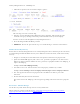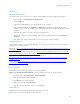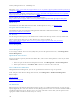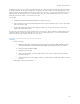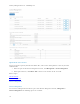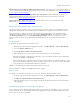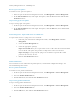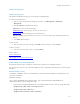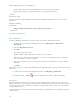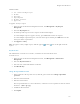Reference Guide
Security Management Server - AdminHelp v9.8
107
1. Follow the steps below. The user in this example is "games".
The next triage resets the "removed" flag.
2. Perform a recovery through Security Management Server (meaning, lock yourself out of the
removable storage by entering an incorrect password until the recovery screen displays).
Generate an Access Code through the Security Management Server.
3. Reset the Encryption External Media password.
4. IMPORTANT - Reverse the process from step 1 to re-mark the flag as "removed" in the database.
Enable Federated Key Recovery
If more than one Security Management Server or Security Management Server Virtual is part of a federation,
to perform Encryption External Media Recovery across Dell Servers in the federation, enable federated key
recovery:
1. Navigate to <Security Server install dir>\conf\ and open the federatedservers.properties file.
2. Update the server.code property with a new a code, password or passphrase to be shared across
Dell Servers in the federation. Enclose the code, password, or passphrase within a new CLR() tag, to
replace the ENC() tag.
Example: server.code=CLR(mypassword)
3. List all the servers to be federated in the server uris property, delimited by a comma.
Example: server.uris=https://server1.company.com:8443,https://server2.company.com:8443
4. Save and copy the federatedservers.properties file to all Dell Servers that are part of the
federation.
5. Restart all Security Servers in the federation.
The restart converts the CLR() tag to the encrypted tag, ENC(), in the federatedservers.properties
file.
Recover Data - BitLocker Manager
See the Recovery Guide for the most up-to-date recovery instructions.
The latest Recovery Guide is available at
http://www.dell.com/support/home/us/en/19/product-
support/product/dell-data-protection-encryption/manuals.