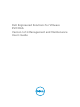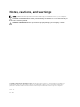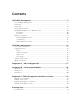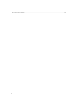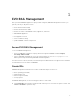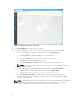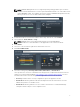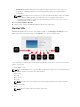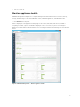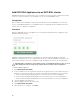Users Guide
Add EVO:RAIL Appliances to an EVO:RAIL cluster
EVO:RAIL Management revolutionizes the scale-out feature. Increasing compute, network, and storage
resources is as easy as turning on a new appliance to join an existing EVO:RAIL cluster.
Prerequisites
Dell recommends that all VMware components (ESXi, vCenter Server, and EVO:RAIL) are of the same
version on all EVO:RAIL appliances in an EVO:RAIL cluster. See Appendix A in the EVO:RAIL Customer
Release Notes for supported configurations.
Procedure
Whenever EVO:RAIL detects a new appliance, the following message and button are displayed on the
EVO:RAIL Management page:
EVO:RAIL automatically distributes the configuration to seamlessly add new appliances with zero
additional configuration. All you do is supply the passwords you created in EVO:RAIL Configuration; the
other fields are grayed-out if you’ve configured enough IP addresses as shown in the following figure.
CAUTION: Only one appliance can be added at a time. To add multiple appliances; turn on one at
a time, making sure that each is properly configured before turning on the next appliance.
To add an EVO:RAIL appliance,
1. Click ADD EVO:RAIL APPLIANCE.
2. If more IP addresses are not required, the input areas are grayed out. If you are required to enter IP
addresses, you must ensure that none of them conflict with existing IP addresses in your network.
a. Enter the New Starting and Ending addresses for the ESXi IP Pool for the new appliance.
b. Enter the New Starting and Ending addresses for the vMotion IP Pool for the new appliance.
c. Enter the New Starting and Ending addresses for the Virtual SAN IP Pool for the new appliance.
3. Type the Appliance ESXi Password.
4. Type the Appliance vCenter Server Password.
5. Click ADD EVO:RAIL APPLIANCE.
6. When the process is complete, click Finish.
10